Manage Requests - Request Overview
Use the functionality to view the complete view of a request and manage the request details. The feature applies to all the bank users to manage the requests assigned with the required permissions.
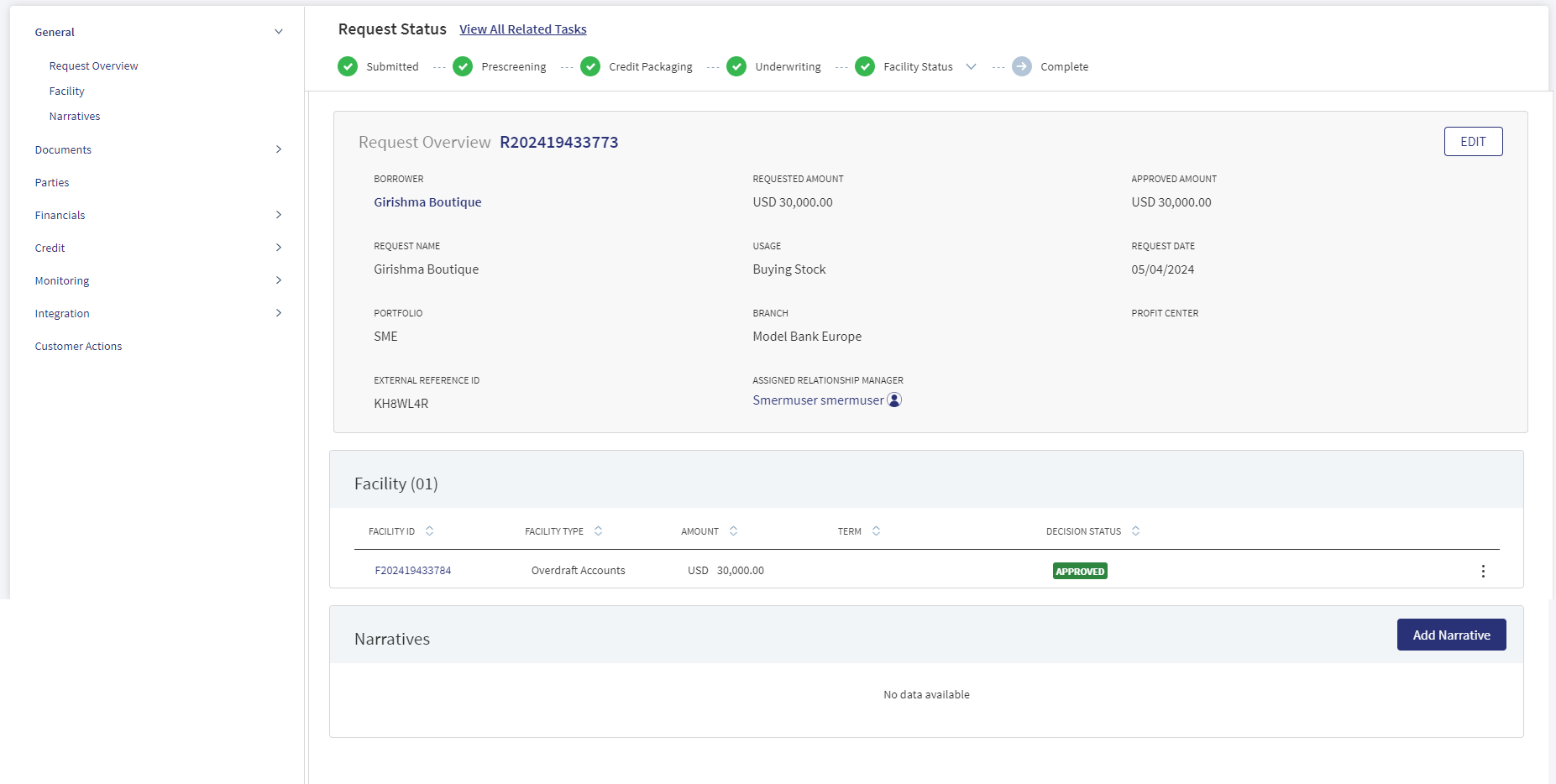
On the dashboard, from the list of requests, click any row. Alternatively, from the list of tasks, click any task name.
The application displays the request overview screen with the following details:
Left pane menu
The menu items displays on the left pane, and the corresponding details display on the right pane. Click any menu item on the left pane to view the corresponding details on the right pane.
Stage Indicator
- The current stage displays on the stage indicator on top of the screen. The stages are standard for single and multi-facilities.
- These stages are different from the stages in the Facility overview. After the underwriting is done, every Facility will have its own stage and then the stage will be completed after all the facilities have completed the closing stage. The stage will move to Complete only after the underlying facilities are complete in all aspects.
- The Facility status stage has a drop-down list which displays the list of facilities that are under process. After clicking any of the Facility name in the list, user is redirected to the Facility overview of that respective Facility.
- If the Request has been withdrawn by the user, the stage is updated as Withdrawn.
- The stage synchronizes everywhere in the solution such as the RM and Supervisor dashboards, on the stage indicator of the request overview screen, and task status (if applicable).
- When all the tasks in underwriting are complete, in the request overview dashboard, in the current stage, the stage shows underwriting in green.
- A bank user can see the current stage of the request with status and view the tasks by clicking the View All Related Tasks link with the count of pending and completed tasks related to the request in parenthesis. In case of multi-facilities request, the number of tasks is the sum of all tasks pending + complete till underwriting and includes the pending + complete tasks generated for each Facility post underwriting.
- After all the task statuses under a stage are either waived or complete, the current stage is marked as completed and the request moves on to the next stage.
 The stage is yet to be visited.
The stage is yet to be visited. The tasks are in progress and one or more tasks are to be completed. The application is still in the stage.
The tasks are in progress and one or more tasks are to be completed. The application is still in the stage.  All tasks in the stage have been completed. The application is moved out of the stage.
All tasks in the stage have been completed. The application is moved out of the stage.
Withdraw
Click to withdraw an ongoing lending request at any stage of the request.
Task sticky footer
The task sticky footer is displayed on the bottom of the screen. Applicable only if navigated to this screen from the tasks list screen.
Stick header
When the user scroll down the overview screen, the following request overview fields are frozen on top of the screen: Borrower name, Amount, and Assigned Relationship Manager.
General
The application displays the following menu items under the General menu on the left pane. By default, the request overview details are displayed on the right pane.
Request Overview
The application displays the information that were collected during the onboarding process (create request) and few information from the back-end system, for instance, the bank branch, portfolio, and profit center are mapped with the assigned relationship manager.
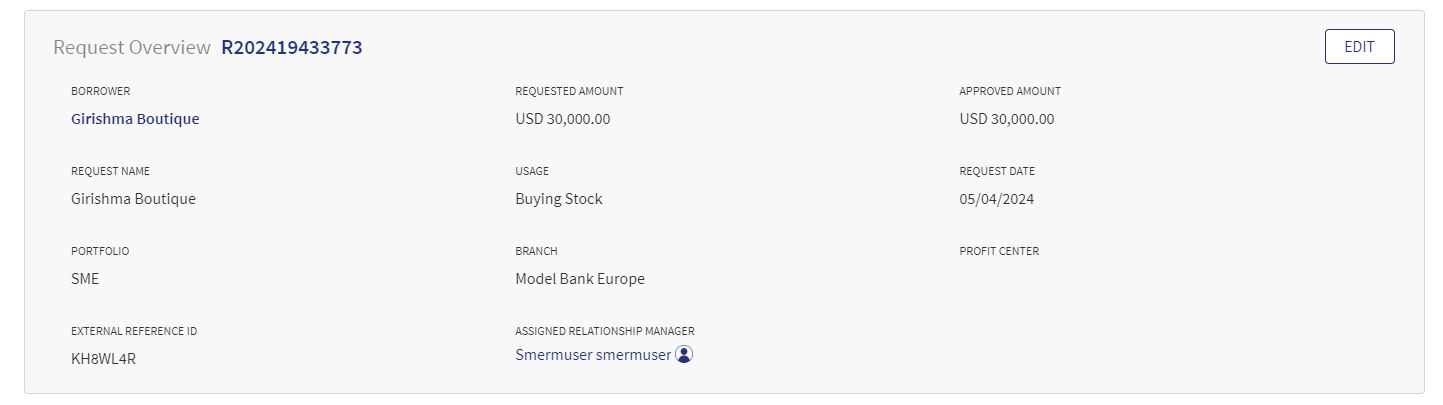
The following details are displayed:
- Name: Borrower or the main applicant's name.
- Requested Amount with Currency: Displays the total amount of all facilities that were requested in application.
- Approved Amount: Displays once the approval is given.
- Request Name : Displays the name of the borrower.
- Usage: Displays the purpose of the application that was captured during request creation.
- Request Date: The date the application was created.
- Portfolio: The request application - Retail/SME that is mapped with the Line of Business attribute.
- Branch: The branch that is mapped to the Relationship Manager (RM).
- Profit Center : The profit center that is mapped to the Relationship Manager (RM).
- External Reference ID: Displays the Application ID. If the application originates from an other application or through another front-end application, then the Reference ID is mapped to this field. This field is generated by the system and cannot be updated by the user.
- Assigned Relationship Manager : This field is generated after the application is claimed. Otherwise, the field displays a hyphen.
- Any field which does not have a value or is blank, displays a hyphen.
After the origination of an overdraft account and a loan account, the details of the product are displayed on the request overview screen and the account number is displayed on the Facility overview screen after receiving from the core/backend on creation of the account.
Edit: Click Edit to modify the details.
- Make the changes as required.
- The following details can be edited: Request Name, Borrower, Usage, Portfolio, and Profit Center.
- When Portfolio field is edited, Profit Center is reset to blank. Select the values from the list.
- Updating the Request Borrower does not affect the Facility Borrower.
- Borrower is a mandatory field. The Borrower field lists all the Entities (with role Borrower and Co-Borrower) under the request (Individual, Business, Group) and the user can select one from the list.
- Click Update Request to save the details. The application displays a confirmation message that the details are updated.
Click Cancel to discard the changes. On the confirmation pop-up that appears, click Yes. The changes are not saved.
Contact card: Click the icon to view the relationship manager contact card - email, address, phone, and bank branch.
Facility

The Facility section consists of the following tabs:
- Facility ID: This is clickable and navigates to Product Overview.
- Facility Type: It displays the name as per the Product Group in MCMS.
- Amount : Sum of all the Requested Amount.
- Term
- Decision Status
The application displays the Facility list.
- Click the row to view the Facility details.
- The details are not editable from the view Facility screen, it is only editable from the Facility Overview screen.
Narratives
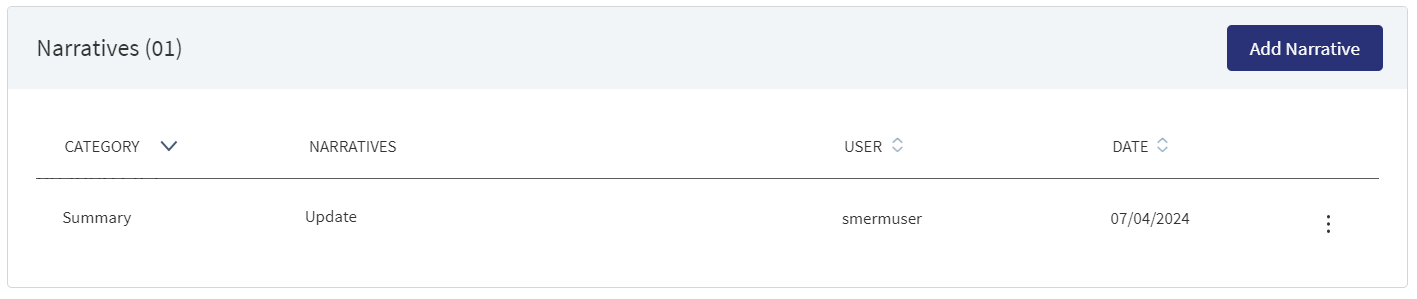
The application displays the list of narrative that are added for both New Facility and Modification Facility or comments entered for a request with the following details: Category, Narratives, Username, Applies To, and Date of narration. The icon denotes that the narrative has document attachments. Click the icon to view the narrative details.
Perform any of the following actions:
- Click Add Narrative.
- Select any of the following options from the context menu:
- Click Edit to modify the details.
- Click Delete to remove the record. In the confirmation pop-up that appears, click Yes. The record is removed. On deleting the narrative, the attached documents are also deleted.
- View details: Click any row to view the narrative details.
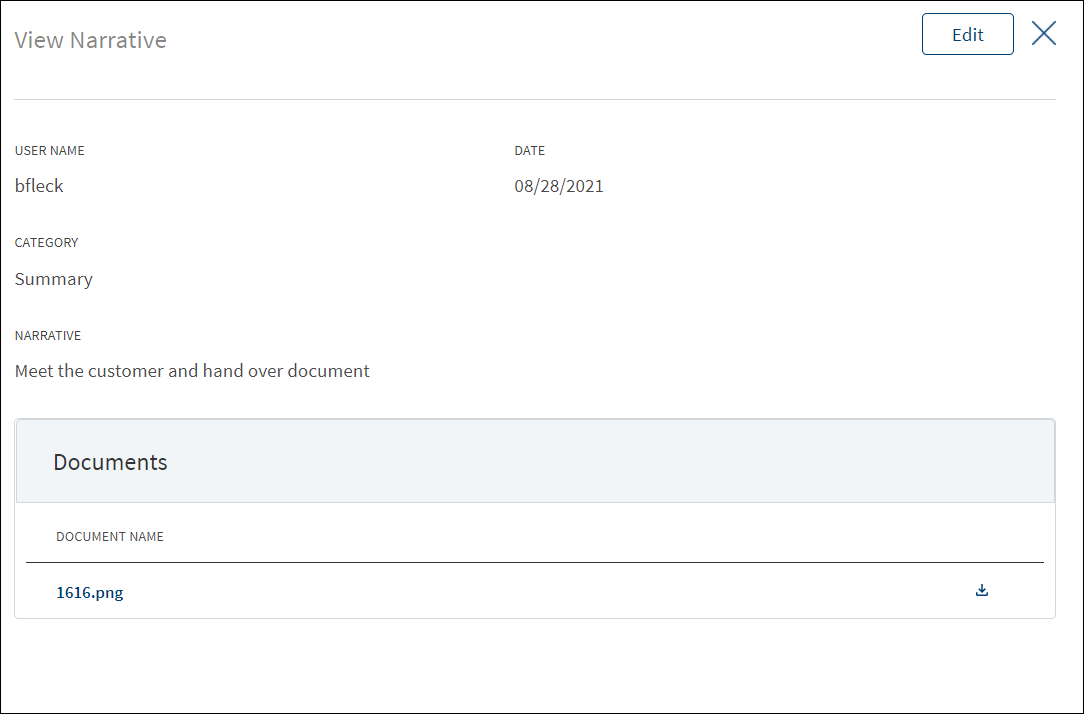
- Click Edit to modify the details or click X to close the form.
- Click the Document Name to view and download the document.
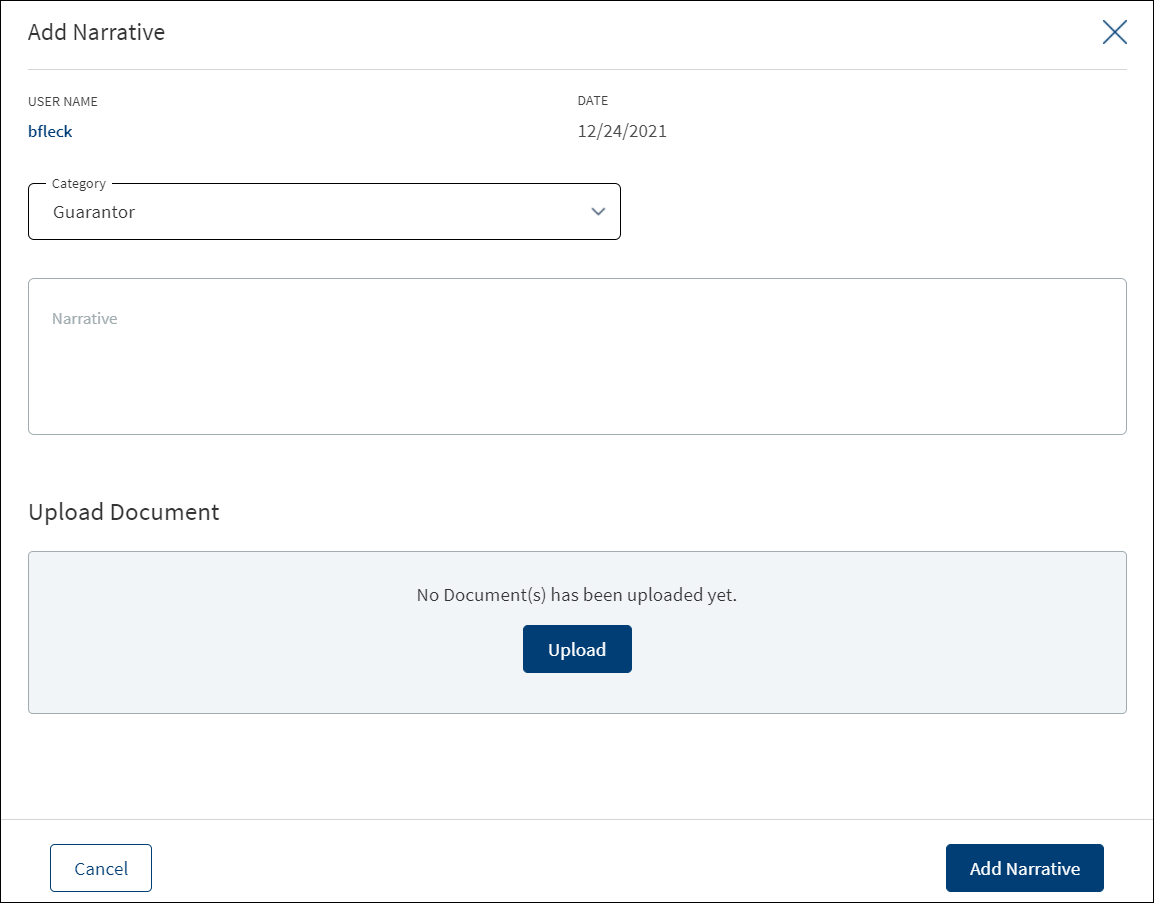
- Click Add Narrative to add a narrative.
- The application displays the signed-in user's username and date of narration.
- Select the Category from the list (for example, Summary, Financial, Pricing).
- Enter Narrative description. It is a mandatory field. When a lengthy comment or description is entered which does not fit the field, then the content moves to the next line of the field. The field accepts up to 1000 characters.
- The application displays the list of parties, facilities, or collateral under the section depending on the selected Category. It is mandatory to select at least one item from the list. Selection can be one, many, or all the items. By default, no item is selected. The following is the narrative mapping to the selected category:
- Party: On selecting Financial, Guarantor, Historical, Industry, Risks & Mitigation, Sources & Uses of Funds, or Management, the application displays the parties to which the narrative can be mapped. This is a multi-select option and can user select multiple parties to this narrative. By default, no party is selected. The party related narratives are displayed on request overview.
- Facility: After selecting Pricing, Payment History or Modification, the application displays the facilities related to the request to which the narrative can be mapped. This is a multi-select option and user can select multiple facilities to this narrative. By default, no Facility is selected. The Facility related narratives are displayed on request overview and Facility overview.
- Collateral: On selecting Collateral, the application displays all the collateral related to the request to which the narrative can be mapped. This is a multi-select option and user can select multiple collateral to this narrative. By default, no collateral is selected. The collateral narratives are displayed only on request overview.
- General: On selecting Summary, the apply this narrative section does not appear. The added narratives are displayed on the respective overview screens. For example, a summary narrative added on the request overview is displayed only on the request overview screen.
- Click Upload Document to upload files to a narrative. A confirmation pop-up appears with maximum size and file name conditions. Click Okay to browse and upload the file. The uploaded document appears. This field is optional.
- Click the bin icon displayed beside each uploaded file to delete the file before adding a narrative.
- The document name can be alphanumeric and cannot contain spaces, and the maximum file size can be up to 25 MB.
- The following document types can be uploaded: jpeg, pdf, jpg, png, txt.
- Click Add Narrative. The application displays a confirmation message that the narrative is added successfully and adds the record to the Narratives list.
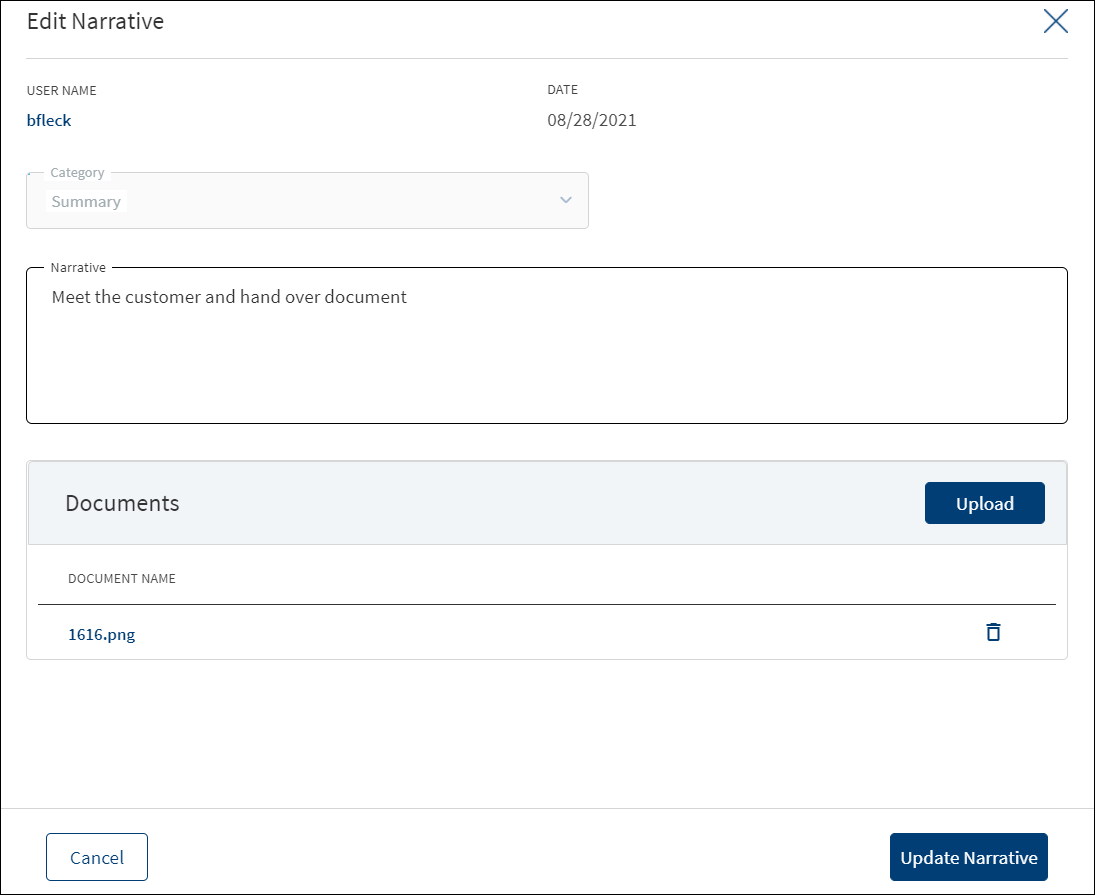
- Make the changes as required.
- A user who added the narrative can modify the following details. Other user can only view the details.
- Narrative text and Applies to in case of entity related narrative.
- Narrative text in case of Facility related narrative.
- Click Download to download the existing files. If there are no existing files, click Upload to upload new files. On clicking Update, the uploaded files are successfully saved and updated in the summary screen. Upload the documents at once before updating the narrative.
- Click Update Narrative to save the details.
- The application displays a confirmation message that the narrative is updated successfully.
Click Cancel to discard the changes. On the confirmation pop-up that appears, click Yes. The changes are not saved.
Documents
The application displays the list of documents associated with a request, entity, Facility, or a collateral. All documents uploaded in front-end Origination as part of the overdraft or loan lending application and those uploaded as part of the corporate lending request are visible in the documents list. The Documents can be added to both new and modification Facility in the Request Overview Documents section. The documents can be of evidence and financial proof of identity and address, balance sheet, cash flow statement among others. The Documents displayed are collected from the Evidence Management and as per the DMN rules displayed in the Entity Overview/Request Overview. Document Microservice stores the document reference and the actual file stores in downstream DMS,Which by default is Formpipe Product.
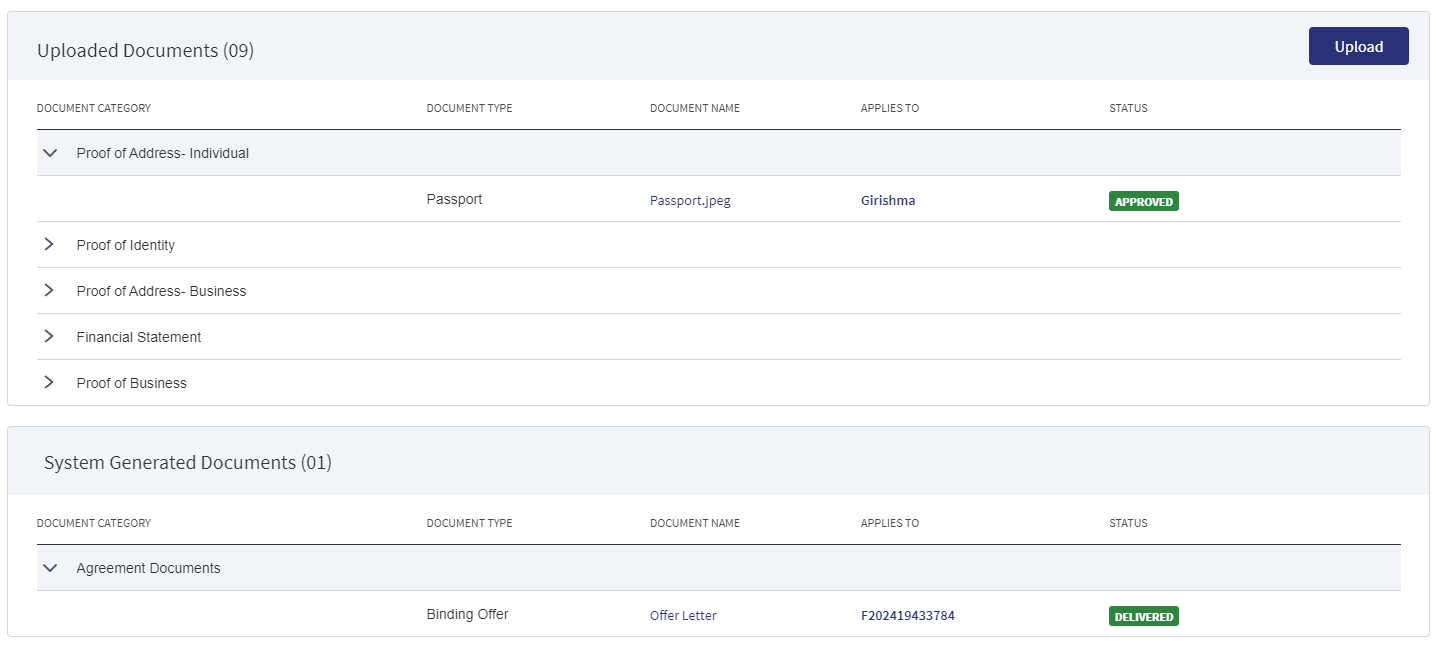
This section consists of two sub-sections:
Uploaded Documents - Documents uploaded by Customer/Bank user.
System Generated Documents - The documents generated by system.
Uploaded Documents: This section displays the documents uploaded by the customer from the Origination app and by the Bank user. They are displayed by Document category group and this category has an accordion view, which on expanding displays the actual document along with the document type.

This section consists of the following fields:
- Document Category - Displays the document category - Proof Of Address, Proof of Incomes etc.
- Document Type - Displays the Document type that is uploaded - Passport, Driving license etc. .
- Document Name - The documents submitted before submission in the Origination app have the name File Information as given by the customer. If there is no File Information added, then the document name is added as file name.
- Applies To - Request, Facility, Party, or Collateral.
- Status - Displays the status of the document in different color depending on the status - Approved, Pending, Signed, Delivered, Reviewed or Rejected. All documents uploaded in the Origination app will be in Pending status.
Upload : To upload a new document.
System Generated Documents :This section displays the documents generated by the system in Temenos Digital Assist. They are displayed by Document category group and this category has an accordion view, which on expanding displays the actual document along with the document type.

This section consists of the following fields:
Document Type - Documents submitted before submission in the Origination app have the type as stored in Document MS.
Document Name - The documents submitted before submission in the Origination app have the name File Information as given by the customer. If there is no File Information added, then the document name is added as file name.
Document Category - Displays the document category.
Applies To - Request, Facility, Party, or Collateral.
Status - Displays the status of the document in different color depending on the status - Approved, Pending, Signed, Delivered, Reviewed or Rejected. All documents uploaded in the Origination app will be in Pending status.
Mapping between the Origination document type with Temenos Digital Assist document type.
| Document Type in Temenos Digital Origination | Document Type in Temenos Digital Assist |
|---|---|
| Entity Certification/Registration | EntityCertification |
| Tax ID Number Certification | TaxIdCertification |
| Articles of Incorporation | Article of Incorporation |
| Partnership Agreement / Declaration | PartnershipAgreement |
| Trust Agreement / Declaration | TrustAgreement |
| Article of Incorporation | ArticlesIncorporation |
| Financial Statement | FinancialStatements |
| Passport | Passport |
| Driving License | DriverLicense |
| National ID | TaxIdCertification |
Perform any of the following:
- Download Document: Click the Document Name to view and download the document if required. To download, click Download on the screen the appears.
- View Details: Click the row to view the document details. Click the ID to view the overview details. The document can be mapped to a request, entity, Facility, or a collateral.
- If the document category is applied to a collateral record, then the document is displayed in the document summary under the respective facilities where the collateral is used.
- If the document category is applied to entity record, then the document is displayed in the document summary under respective entity overview only and will not be available under request overview and Facility overview.
- Click Upload to upload a new document.
- You will be able to view all the modification facilities listed along with the new facilities in facilities section with the following Facility ID, Facility type, Amount, term, Decision Status.
- If both the Purpose options are selected initially, both New and Modification facilities are listed on this screen. Otherwise, only one of the Facility displays based on the selected purpose.
- Use the context menu as required. The context menu is displayed only for the documents with Pending status:
- Click Edit to modify the details. The document with Pending/Signed status only can be edited.
- Click Delete to remove the record. The document with Pending status only can be deleted. In the confirmation pop-up that appears, click Yes. The record is removed.
If an Entity related document is uploaded in the Request Overview, the document display in the Entity Overview and for the link to Facility option, the document display in the Request and Facility Overview of the request. The Linked to field only displays the facilities of the Request.
If a Facility related document is uploaded in the Request Overview, the document display in Request , Facility overview of the Facility in the link to section.
If a collateral related document is uploaded in the Request Overview, the document display in the Entity overview (of owner of collateral) and if the link to field is selected, it displays in the Facility overview of those selected facilities and the Request Overview.
If a request related document is uploaded in Request Overview, it displays in the Request Overview. If user selects link to it displays in the respective Facility overviews.
Party Modifications:
- In the modification document, when an add party modification is approved by the underwriter, the Party modifications section displays in the document.
- Only if the add party modification is approved, the Added Party section displays, similarly only if the release party is approved, the Released Party section displays in the document.
Collateral Modifications:
- In the modification document if an add collateral modification is approved by the underwriter, the collateral modifications section displays in the document.
- If the add collateral modification is approved,only the Added Collateral section displays, similarly only if the release party is approved the Released Collateral section displays in the document.
- In the end of the terms and conditions the Primary borrower name gets populated dynamically.
- On the Documents list screen, click Upload.
- The Upload button is available only under “Uploaded Document” sub section.
- In the Document section, the Bank user can add single/multiple documents as required.
- The Applies to displays depending on the Document Type chosen. The mapping between Document Type and Applies To is done in DMN.
- The “Linked To” field ,lists the facilities of the Request. User can select single/multiple documents as per requirement.
- Linked to field is a mandatory field.
- The “Upload” option is available for the logged in user depending on the permissions of the role.
- A confirmation pop-up appears that the maximum file size can be up to 25 MB and the file name can be alphanumeric without any spaces. Click Yes.
- A window to upload the document is displayed.
- Select the file to upload. The file name can contain alphanumeric characters and cannot contain spaces. The document types can be PDF, TXT, JPG, PNG, and JPEG. The maximum size allowed per document is 25 MB. The application displays a error message if incorrect document type is selected. In this case, click Add New Document to continue with the document upload.
- The Add Document screen is displayed. All fields are mandatory.
- Enter the Document Name.
- Select the Document Type (for example, FinancialStatements, Amendments). Below is the sample modification agreement document that needs to be uploaded once the applicant accepts the changes for the Request.
- Select the Category from the list. The document is attached to the selected category level.
- The application displays the list depending on the selected document category. Select the category to apply to the document. The selection can be one, many, or all.
- If category is request, then the Request ID is displayed by default.
- If category is Facility, this field lists all the facilities under the request. Defaults if this list has one value.
- If category is entity, this field lists all the entities related to the request. Defaults if this list has one value.
- If category is collateral, this lists all the collateral related to the request. Defaults if this list has one value.
16. Select the Status from the list - Approved, Pending, Signed, Delivered, and Reviewed.
17. The Applies to field is displayed based on the chosen Document Type. The mapping between Document Type and Applies To is done in DMN.
18. The Expiry Date (mandatory) needs to be updated while adding a document. For the documents uploaded through “Origination App” this field remains blank, however when the bank user edits the uploaded document this field becomes mandatory.
19. The Linked To field is by default the Facility ID.
20. If an entity related document is uploaded from the Origination page, it displays in Entity Overview, Request Overview, Facility Overview for the linked Facility.
21. If a Facility related document is uploaded from the Origination page, it displays in Request Overview, Facility Overview of linked Facility.
22. If a collateral related document is uploaded , it displays Entity Overview of the Collateral owner, Request Overview, Facility Overview of the linked facilities.
23. The Add option for the logged in user depends on the permissions of the role.
24. Click Upload Document. The application displays a confirmation message that the document is uploaded successfully. The document is added to the documents list. If the document category is applied to entity record, then the document is displayed in the document summary under respective entity overview only.
25. An Adhoc document can be uploaded from any Overview(Entity, Request, Facility).The document with Pending status only can be edited.
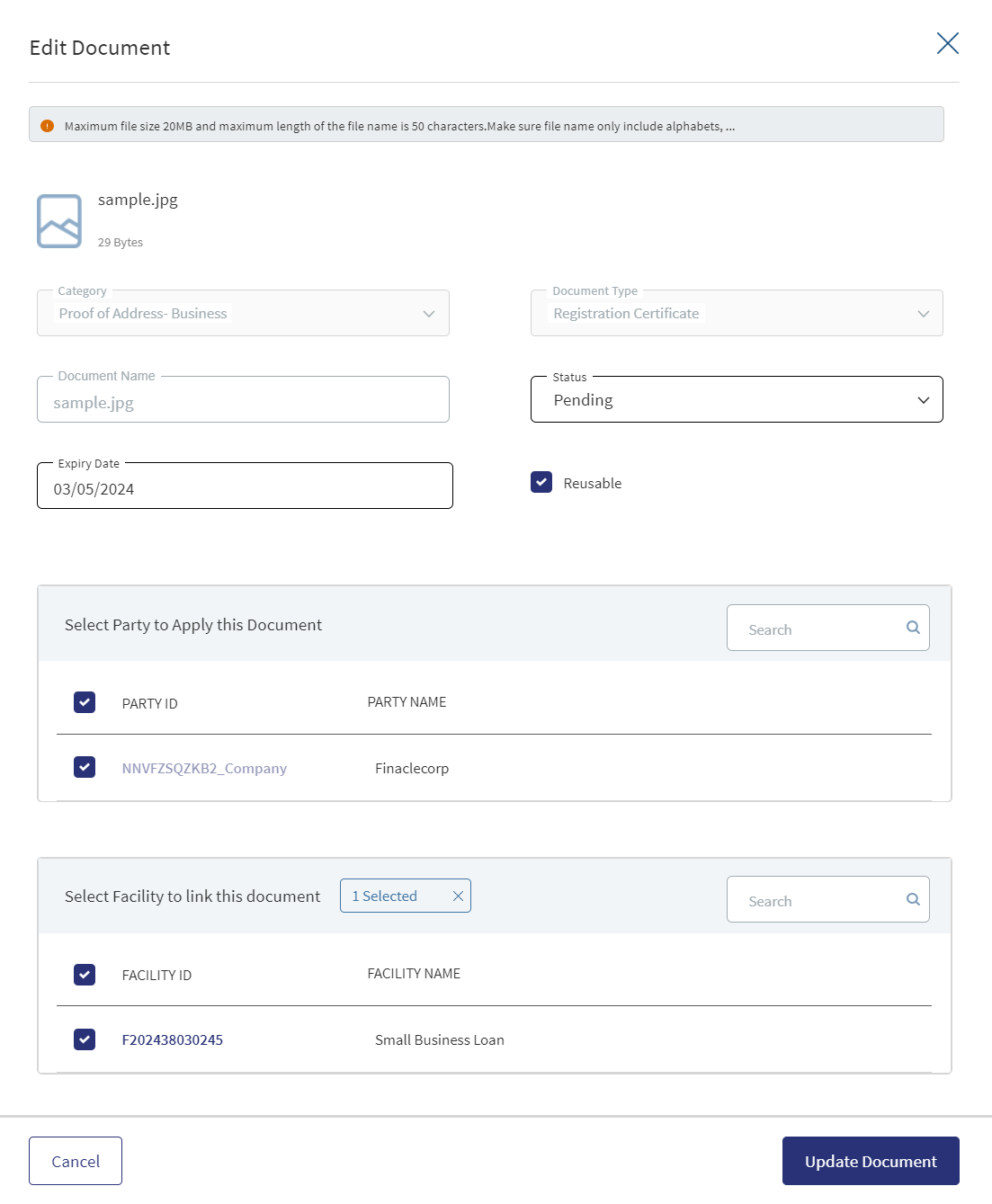
Edit Document - Only the document Status, Linked To can be edited.
- Select the Status from the list - Approved, Pending, Signed, Delivered, or Reviewed.
- The status : Pending and Signed are editable.
- The Link To field is mandatory, the user can edit but it should have some value.
- Click Update Document to save the details.
- The application displays a confirmation message that the document details are updated successfully.
- If the Link To is Edited and if the Facility is removed then that document will not be visible in Facility Overview and Request Overview, however it will be visible in the Entity Overview.
- The Edit option for the logged in user depends on the permissions of the role.
- If category is collateral, this lists all the collateral related to the request. Defaults if this list has one value.
Click Cancel to discard the changes. On the confirmation pop-up that appears, click Yes. The changes are not saved.
The documents uploaded by the Customer / bank user or generated by the system, bank user in the Document Section can be viewed by clicking the View Document option. The uploaded Adoc Documents can also be viewed in this section.
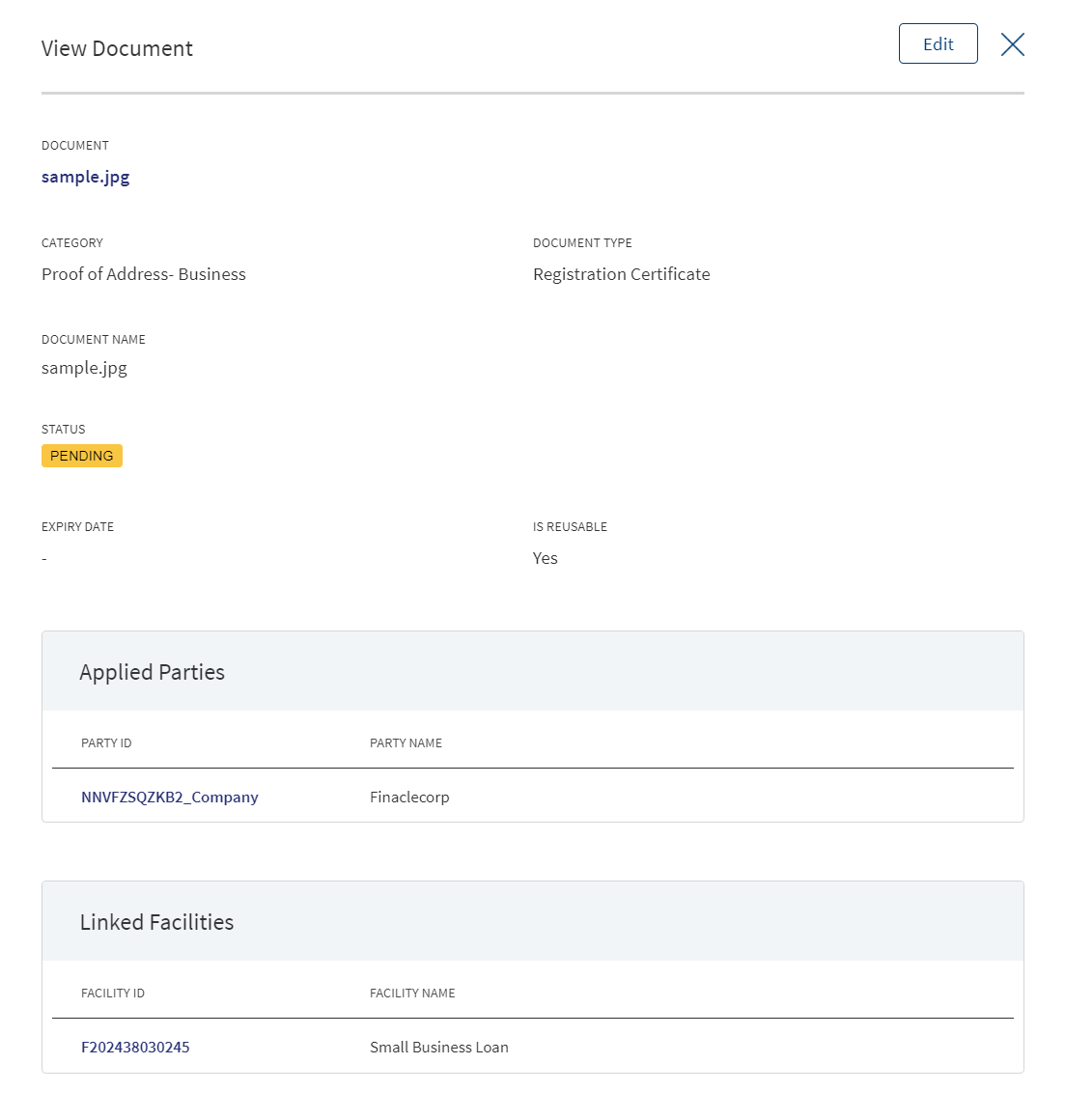
The Document Category with an accordion view displays : Document Type, Document Name, Applies to, Status.
When clicked on the documents in the row the following fields display:
- Document Category
- Document Type
- Actual Document
- Document Name
- Applies To
- Linked To
The view option for the logged in user depends on the permissions of the role. A Bank user will be able to View documents uploaded through Customer Action in the “Uploaded Document” section in Entity Overview, Request Overview and Facility Overview based on the Document Category and Type.
The Bank user will be able to delete the uploaded /system generated documents. The Delete option is enabled only for the documents with status pending. If we delete from the Request Overview then the document gets delinked only from Facility Overview and Request Overview , if its an Entity document it still displays in the Entity Overview. The Delete option for the logged in user depends on the permissions of the role.
Parties

The application displays the list of parties already added to the request with the following details. The parties added in Facility overview are displayed in the request overview and changes done here reflects in the request overview and vice versa. All the parties linked to the selected modification facilities like Borrower, co-Borrower, Guarantor, pledgor of collateral etc. from the selected facilities are pre-populated in the party section if the purpose is selected as modification.
- Party name: The name of the Individual, Business, or Group. Click to view the entity details.
- Role Name : The role of the borrower (for example - Borrower) for the request.
- Obligation: The obligation to the request in percentage or as an amount. For a borrower, it is 100 percent and for other roles, it is as defined in the party screen.
- Applies to : A request or a Facility. Click the ID to view the overview details.
Perform any of the following actions:
- Use the context menu as required:
- Click Edit to modify the details. A borrower record cannot be edited.
- The Applies To section is not editable in Edit Role screen.
- Click Delete to remove the record. In the confirmation pop-up that appears, click Yes. A user cannot delete the Request Borrower/applicant and the Party with role as Borrower.
- The Delete option is not displayed in Parties for both Prepopulated parties linked to modification facilities and Newly added parties (added in onboarding or Facility overview) linked to modification facilities.
- Click the row to view the party details.
- Click the Party Name link to view the entity details.
- Click Add Party to add a party to the request - individual, business, or group. There can be only one borrower role per request. The other parties will be other roles such as co-borrower, guarantor and more. If the role that is associated with modification Facility is linked to existing facilities then the context menu option is not available as the inputs are pre- populated.
- In the Request Overview user can search for an existing group by clicking on add party. If a group party is selected for addition, when clicked on applies to Facility, the user will not view any modification facilities in the request, only the new facilities associated are displayed. By doing this a group member can be tagged to a new Facility but not to modification type of facilities.
Only new facilities are displayed for add role screen navigated from any screen (add new party, edit party, add existing party, edit existing party).
The post approval Changes reflect in view/edit party Screen and Change Request Icon is not displayed in role information section, Only the Approved parties and Roles are displayed.
Financials
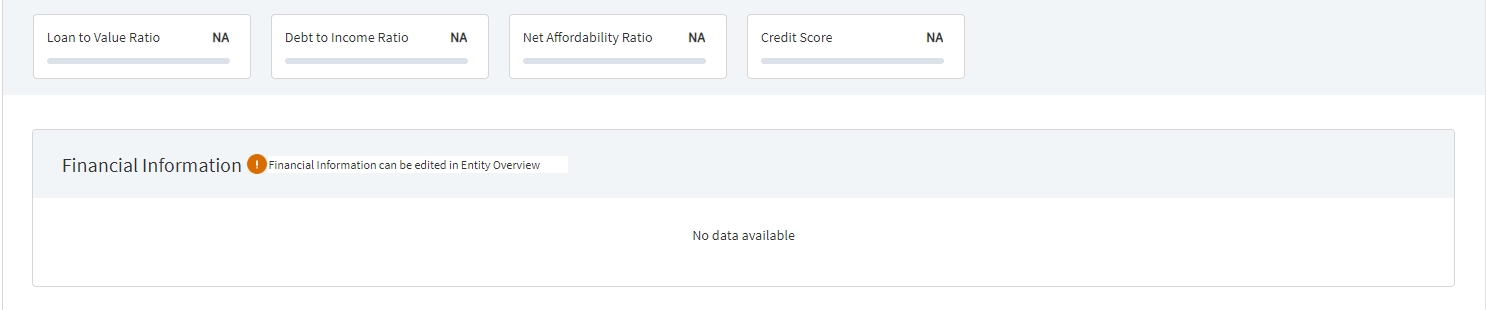
This section displays the financial information updated in the Origination and Entity Overview screens.
The financial information section can be edited only from the Entity Overview Page.
The LTV, DTI, Net Affordability Ratio are configured in the Spotlight,where the user chooses the items that needs to be displayed as header in the Request overview.
The following Credit components display on the screen:
- Loan to value ratio
- Debt to income ratio
- Net affordability ratio
- Credit score
Financial Information: The following tabs display in the financial information.
- Entity Name
- Income
- Expense
- Asset
- Liabilities
Credit
This section explains the following:
Financial Ratio Results
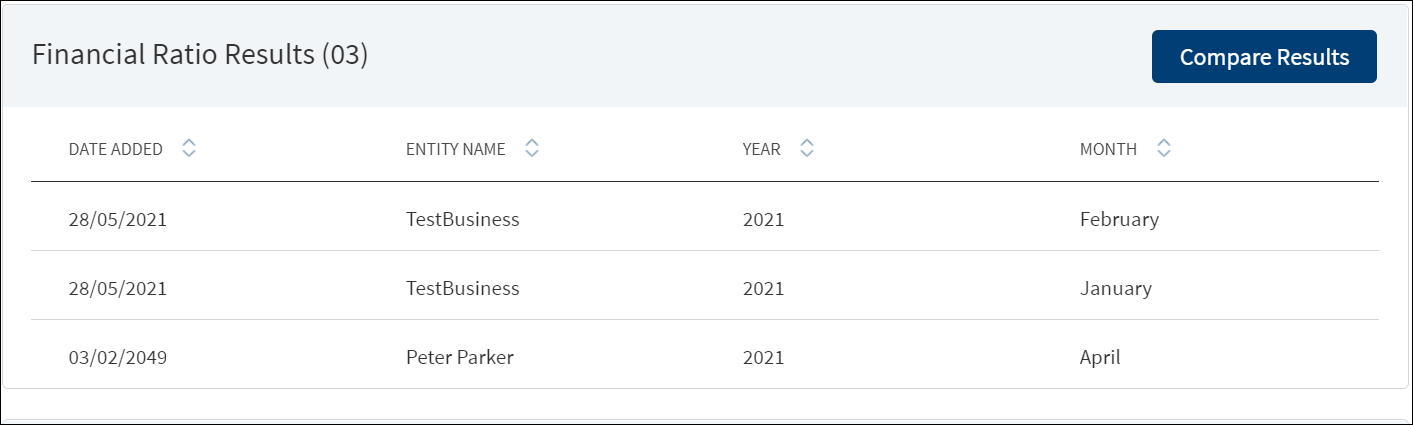
The application displays the financial ratio results of both New and Modified with entity name and the result date. Financial ratio results of parties linked with modification facilities displays prepopulated in this section if thepurpose is selected as modification. Do any of the following:
- Click the row to view the details.
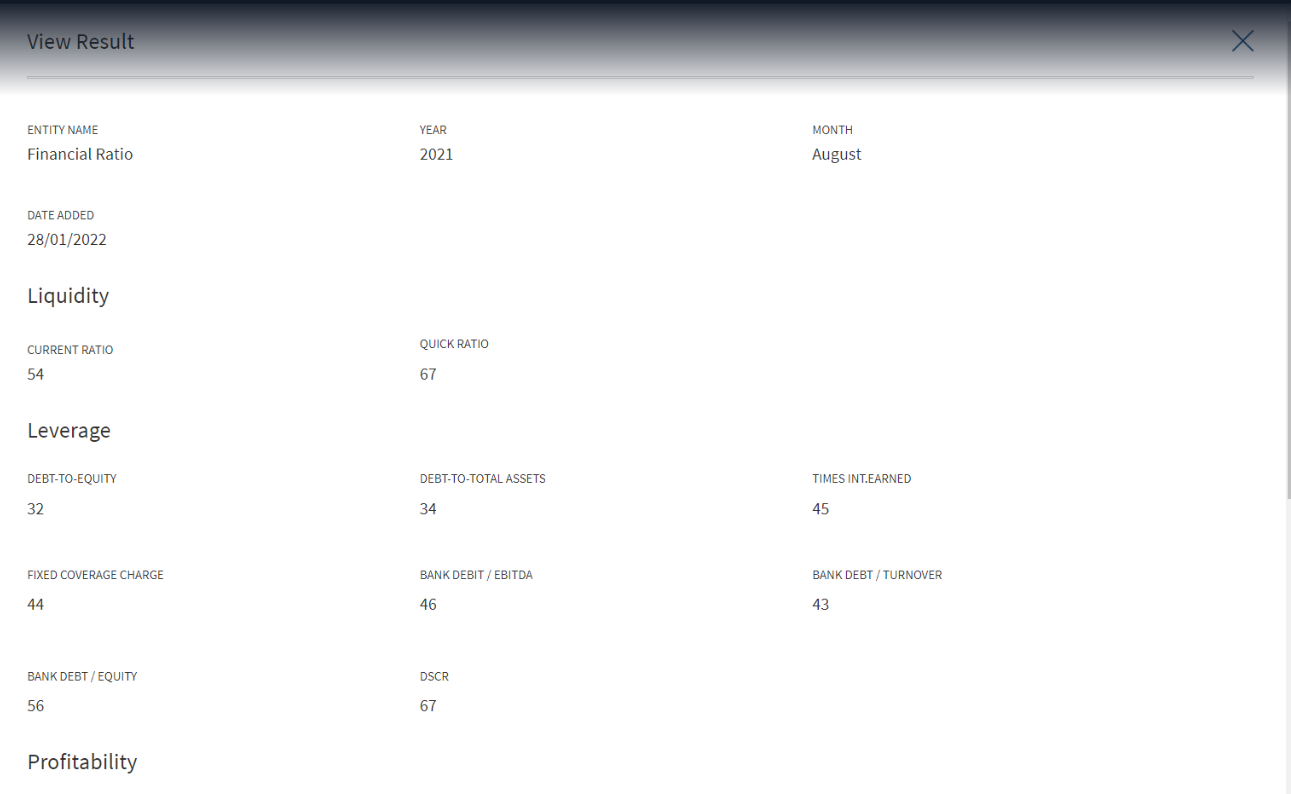
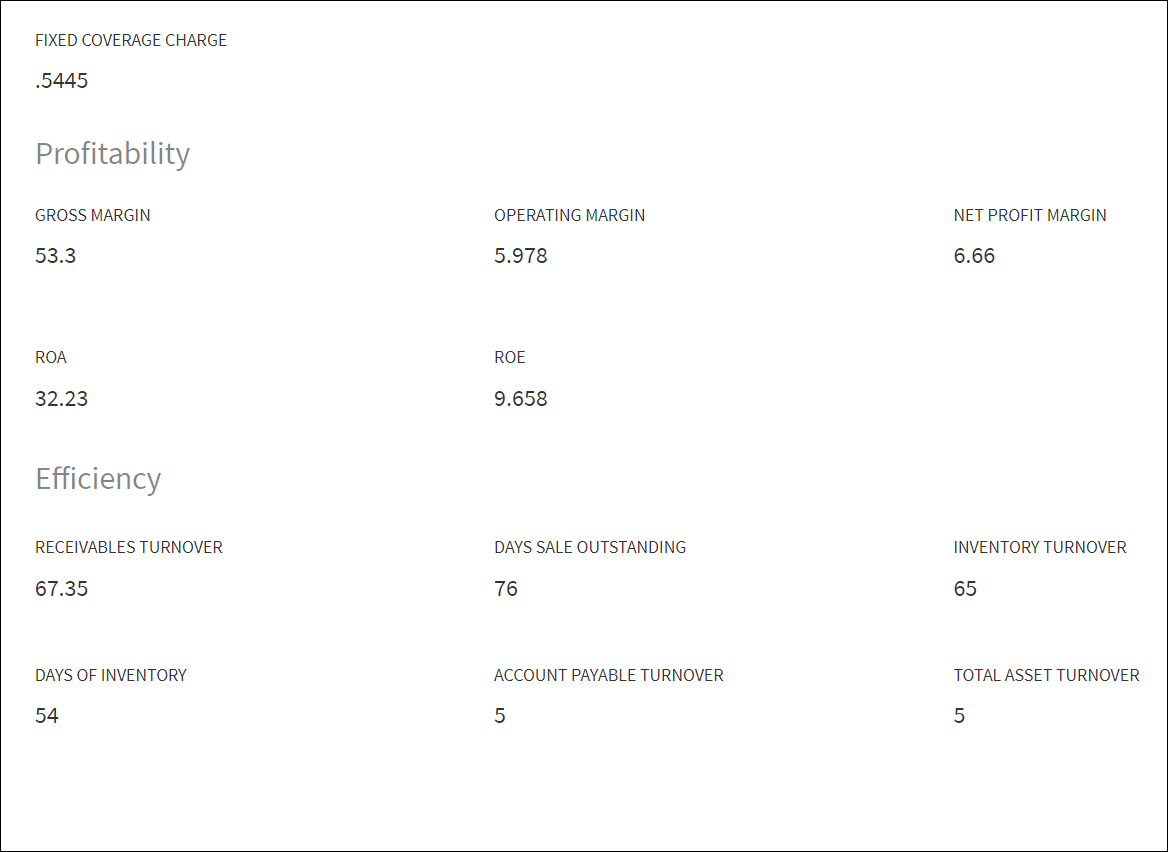
- Click Compare Results to compare results between the parties that were added at the entity level. The information was either entered by the user or fetched from the third-party system.
- Click Compare Results under Financial Ratio Results section. The comparison of financial ratios of the latest results are displayed. note that the comparison happen only if the date year is the same. That is, comparison will not happen between two records that have different financial years.
- If there are only three records, system displays the comparison of the three records.
- If there are more than five records, system picks the latest five records and displays the comparison.
Only entity field is editable. All the fields on the compare screen are not editable.
Borrower Fees

A bank user of relationship manager and underwriter roles with the necessary permissions can view and manage (add, edit, delete) the feature. Fee that is added in Facility overview (both new and modification Facility) will be displayed here.
The application displays the borrower fees with the following details: The Request or Facility ID or Modified Facility ID to which the fee applies, Fee Type, Fee Name, % Or Amount, and Status (applicable only for closing fees). Fee that is linked to all the modification facilities will be prepopulated in the summary if the purpose is selected as modification.
The borrower fees can be added in the Drawings level, the Applies to section displays the following radio buttons:
- Request
- Product : This displays the products of the Request.
- Drawings : This displays the drawings. Incase the product does not have drawings, only the above two options display.
When the borrower fees is added for Drawing, the Drawing ID displays in the Applies To section of the summary. The Fees added at the Drawing level from the Request Overview display in the Request, Product and Drawing Overview.
In case the product/drawing already has the Borrower fees in MCMS , the system displays the Applies To accordingly. The Applies To section displays the Product ID in the Product level and Drawing ID in the Drawing level.
Do any of the following:
- Context menu: Use the context menu as required:
- Click Edit to modify the fee details. Records with Paid and Waived status cannot be edited.
- Click Delete to remove the record. On the confirmation pop-up that appears, click Yes. The record is removed from the borrower fee list. Records with Paid and Waived status cannot be deleted.
- View Borrower Fee: Click the row to view the borrower fee details. For example, the fee name can be Penalty Interest, Commission, Stamp, Arrangement and more.
- Click Edit to modify the fee details. A fee with status as Paid or Waived cannot be edited.
- If the fee applies to a Facility, it is displayed in both request overview and corresponding Facility overview as well. Click the Facility ID to navigate to the Facility overview screen.
- Click X to close the screen.
- Click Add Fee to add a new borrower fee.
Use the feature to add a fee at the request or the Facility level. In this screen both New and Modification facilities are listed if both the Purpose options are selected initially, otherwise only one of the Facility displays as per the purpose selected
- Select the Fee Type from the list. The application displays various options depending on the selected fee type.
- Ongoing
- Select the Fee Name from the list (for example, Available, Facility, Utilized).
- Select the Frequency from the list.
- Select fee as a Percentage or Amount. If Amount is selected, then select the currency from the list and enter the Amount. The currency field has predictive search where you can enter your option in the box and select the required option from the matching result rather than scroll down the list to select a currency.
- Rate Basis: Visible only if percentage is selected in percentage/amount.
- Balance Type: Visible only if percentage is selected in percentage/amount
- Rate Type: Default to Fixed, Visible only if percentage is selected in percentage/amount.
- By default, the application applies the Collection as Ongoing.
- Event
- Select the Fee Name from the list (for example, Documentation, Penalty Interest, Commission).
- Select fee as a Percentage or Amount. If Amount is selected, then select the currency from the list and enter the Amount. The currency field has predictive search where you can enter your option in the box and select the required option from the matching result rather than scroll down the list to select a currency.
- Basis: Visible only if percentage is selected in percentage/amount. The following list items are available - Facility Amount and Prepayment Amount.
- Closing
- Select the Fee Name from the list (for example, Arrangement, Documentation, Stamp).
- Select fee as a Percentage or Amount. If Amount is selected, then select the currency from the list and enter the Amount. The currency field has predictive search where you can enter your option in the box and select the required option from the matching result rather than scroll down the list to select a currency.
- Basis: Visible only if percentage is selected in percentage/amount. The only list item available is Facility Amount.
- Select the Collection Type from the list.
- Select the Status from the list - Pending, Paid, Waived, and N/A.
- Ongoing
- On changing the Fee Type, the application displays a confirmation pop-up for switching the fee type. On clicking Yes, the data entered so far will be lost.
- Applies To: Select Request or Facility option to which the fee applies.
- On selecting Request, the current Request ID is displayed, and Fee is applied to the current request.
- On Selecting Facility, the Facility to which the fee is applied is displayed. Select the facilities in case the request has multiple facilities.
- Click Add Fee. The application displays a confirmation message that the fee is added successfully and adds the record to the Borrower Fees list.
Click Cancel to discard the changes. On the confirmation pop-up that appears, click Yes. The changes are not saved.
Use the feature to edit the borrower fee details. A fee with status as Paid or Waived cannot be edited.
- Make the changes as required. The Fee Type, Fee Name and Applied To fields cannot be edited.
- The following details can be edited depending on the fee type: Fees Percentage or Amount option, Basis request amount, Percentage, Amount, Collection, and Status.
- Click Update Fee to save the details.
- The application displays a confirmation message that the record is updated successfully. The updated borrower fee details are displayed on the view screen. The Request ID or Facility ID to which the fee is applied is displayed in the Apply To column of the borrower fee list.
Click Cancel to discard the changes. On the confirmation pop-up that appears, click Yes. The changes are not saved.
Risk Ratings
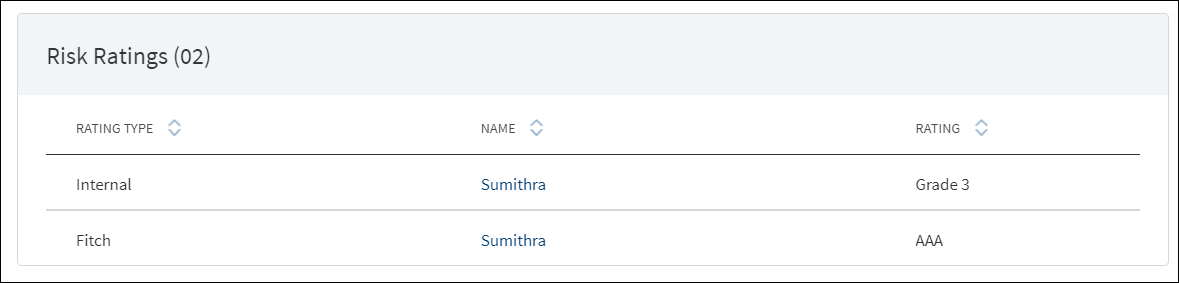
On submitting the onboarding request, the application fetches the related parties of the request and their ratings, and auto populates the information with the following details: Rating type, Entity name, and Rating given by the bank. The Adjustment Rating is displayed if available, otherwise New Rating is displayed.
Do any one of the following:
- Click the entity name to view the entity details.
- Click the row to view the rating details. The application displays two sections: Risk Rating and Score Card.
- Risk Rating displays the following details: Rating Type, Previous Rating, New Rating, Adjustment Rating, Date, Comment, and History button.
- Score Card: This section displays the Total Score eligibility for the Entity. The value ranges from 0 TO 100. It displays the following fields: Application Information, Value, Score. This is a non-editable section. Since this section is controlled by permissions ,only if the logged in user has requisite permission only then the Score card can be viewed else it is not displayed. This Data is taken from riskScoreCard API in LOS MS.
DMN Rules
| Rating Type | Rating Score | Eligibility | Risk Category |
|---|---|---|---|
| Internal | Grade 1 | >80 | Low |
| Internal | Grade 2 | 71-80 | Low |
| Internal | Grade 3 | 61-70 | Medium |
| Internal | Grade 4 | 51-60 | Medium |
| Internal | Grade 5 | 41-50 | Medium |
| Internal | Grade 6 | 31-40 | Medium |
| Internal | Grade 7 | 21-30 | High |
| Internal | Grade 8 | <20 | High |
The risk score rules are defined in DMN and is the total of variables like individual bureau score, years of operation, etc for the respective Applicant (business and individual party).
Click View History to view the historical ratings.
Click X to close the form.
Decisions
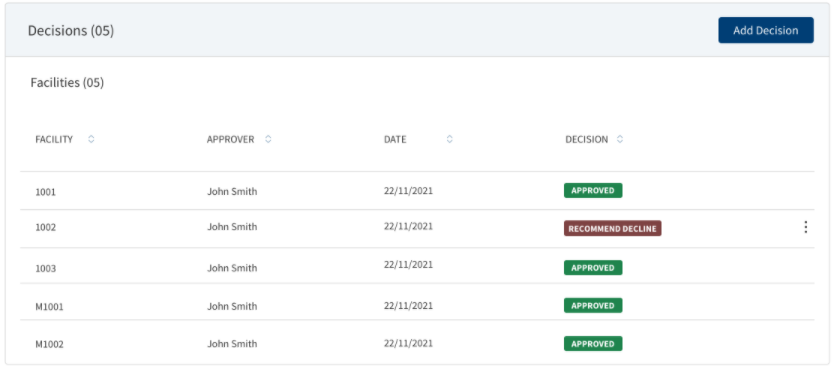
Using the feature, a bank user with underwriter and supervisor roles can take individual or committee decisions in a bank for single and multiple facilities in a request. The application displays the summary of all decisions for a Facility/all Facility within a request.
For more information on credit score and automated decision rules, click here.
The application displays the following details:
- Facility ID: The unique identifier of the Facility
- Approver : Displays the approver name in the case of Individual. In case of Committee approval, the Committee Name is displayed.
- Date: The Date on which decision was saved.
- Decision: The decision accorded. The values are as follows:
- Individual decision: Recommend Approve, Recommend Decline, Approve, and Decline.
- Committee decision: Committee Pending, Committee Approve, and Committee Decline.
The application also displays the list of corresponding conditions with the following details: Facility ID, Condition Type, Condition Name, Requirement, and Status.
When the same decision and conditions are added to multiple facilities, in the summary view, the decision and condition are displayed Facility-wise in multiple rows.
After the Decision Engine rules are executed ,a Decision record is automatically created in the Request overview & Facility Overview.
- If it is Auto Approval , the decision record is view only .
- If it is Manual Review:
- The decision record is created for the Approver (based on the Approver Matrix) .
- A Decision task is created for the Approver.
- User can click on the record and provide the decision accordingly:
- Approve
- Recommend Approve
- Decline
- Recommend Decline
- Other than the final decision “Approve “ or “Decline , if the approver provides any other decision then an other task is created for the same Approver.
- If it is Auto Decline, the decision record is view only .
The application displays two sections: Decision record and Score Card.
Decision section displays the following details: Approver, Decision Date, Expiration Date, Facility ID, Product, Requested Amount, Decision, Approved Amount.
Score Card: displays the following details:
- Application Information, Value ,Score.
- Financial Information , Value, Score.
This is displayed only in the case of automated Decisions. In case the Decisions are not automated ( for Corporate Lending) , this section does not display. This is a non-editable section, Since this section is controlled by permissions ,only if the logged in user has requisite permission only then the Score card can be viewed else it is not displayed.
Do any of the following:
Add Decision
Click Add Decision to add an individual credit decision or committee credit decision. Only a user with Underwriter or Supervisor role can add a decision.
The decision summary consists of the following:
- Facility ID/Name
- Product
- Amount
- Term
- Decision
The Decision status consists of the following :
- Under review - Until requests are approved or declined (Pre-approval)
- Approved - If all the modification requests are approved
- Decline - If all the modifications are declined
- Partially approved - If few requests are approved and few are declined.
A user can add decision to the product and drawings from the Request Overview Credit Decision section. The Decision is created at the Product Level, the user can add Approved amount at Drawings level only and the approved amount is automatically calculated at the at Product Level.
When the user clicks Add Decision the following fields display:
- Approver
- Decision Date
- Expiration Date
- Score
- Comment
- A decision table with below columns:
- Product ID/Name
- Product
- Requested Amount
- Decision
- Approved Amount
In the case of Automated Decision, Score card section, the same above fields display in an accordion view for Drawings.
When user clicks the Under Review to approve/decline:
- When clicked Approve, all the requested drawing amount is displayed.
- The user only enters the Approved amount in Drawings , the Approved amount in the product level is calculated from the summation of all the approved amount in Drawings.
- The Approved Amount of all the Drawings is pre-filled with the Requested amount and currency an option to edit .
- The Comment is displayed at the Product level.
- When clicked Decline, the approved amount displays as N/A at the Product level and for all the Drawings.
- The decision added from the Request Overview displays in both the Request and Product Overview.
- When the Decision is Auto Approved - The approved amount in the Drawings is same as the Requested Drawing amount which adds up the Approved Product amount.
- When the Decision is Auto Rejected - The Approved amount is N/A at Product level and for all the Drawings .
- The decision is not displayed in the Drawing Overview.
Context Menu
Use the context menu placed against the decisions and conditions as required:
- Click Edit to modify the summary details. User who added the decision only can update the decision details. A decision or condition with Pending status only can be edited. Only users with the required permission can edit a record.
- Click Delete to remove the record. A decision or condition with Pending status only can be deleted. In the confirmation pop-up that appears, click Yes. The record is removed. Only users with the required permission can delete a record.
- The Modification Facility Context Menu has two options : Approve or Decline. The Add decision button is Enabled only if the decision status is Approved or Declined or Partially approved.
Click the row to view the decision and corresponding condition details. For multi-Facility, even if the approver gives the same decision for multiple facilities, in the decision summary, multiple rows are displayed with each row displaying separate Facility. The user can easily differentiate between an Individual and a Committee decision. For a Modification Facility, all the modification decisions are displayed in the view decision screen, however the edit option is not available. If Modification is requested, User can view collateral and party tabs along with other details.
The User can view all the Modifications requested in Decision screen to either Approve or Decline the Request. Decision status is changed only after decisions are taken on all the tabs. Facility, party, collateral tabs are dynamic and displayed depending on the modification type selected for the Facility.
Facility :
This section displays all the Facilities accessible in the Facility section in the Facility Overview along with Add/Release icon. The drop down displays options as Under review, Approved and Declined for every row, which can be selected accordingly.
If a Product has drawings in the decision table ,the Product along with the drawings is displayed in the accordion view .
Collateral :
This section displays all the Collaterals accessible in the collateral section in the Facility Overview along with Add/Release icon. The drop down displays options as Under review, Approved and Declined for every row, which can be selected accordingly.
Parties :
This section displays all the Parties accessible in the Parties section in the Facility Overview along with Add/Release icon. The drop down displays options as Under review, Approved and Declined for every row, which can be selected accordingly.
The Add decision button is enabled only if the decision status is Approved or Declined or Partially approved.
Once underwriter approves the requested modifications, the User can view tool tip displaying the status -Requested and Approved by Underwriter. For approved status - Increase in Loan amount ,Change in Maturity date.
The User can view tool tip displaying the status - requested and approved in both Add Decision and View Decision section in the Request Overview Screen.
Individual
The application displays the following:
- Decision Summary: Approver, Decision Date, Expiration Date, Decision, and Comments.
- Facility details: Facility ID, Product, Request Amount with currency, Approved Amount with currency, and Decision.
- Condition details: Condition Type, Condition Name, Requirement, Assigned To, Comments, Applied Facility ID/Name, and Status.
Committee
When a request hosts multiple Facility, then for a committee decision, following scenarios can occur:
- All the facilities go to the same credit committee for approval.
- Few facilities go to one credit committee and other few goes to another credit committee for approval
The application displays the following:
- Decision Summary: Committee Name, Required Decisions (the number of members in the committee who can give decision. It can have values like 4 or 4/6), Decision Date, and Expiration Date.
- The user can view the details of the Facility under the Facility section.
- Facility details: Facility ID, Product, Request Amount with currency, Approved Amount with currency, and Decision.
- Committee Member Decision section with user able to view following columns which can be sorted: Approver, Decision (Pending, Approve, and Decline), Approved Amount with currency, and Conditions (indicates that the user has given some conditions along with approval). This section is visible the moment a task for all the members are formed. As and when the committee members complete the task, the decision status is updated.
- Condition details: Condition Type, Condition Name, Requirement, Assigned To, Comments, Applied Facility ID/Name, and Status.
- Minutes of the Committee meeting: Committee User, Role (Secretary), Date, and Minutes (text of the minutes). The Minutes of the Committee is available only when the Committee Secretary completes the task. This task comes up only when all the committee members gives their decision. Click the row to view the details of a decision given by a particular member.
In the Add Decision screen two radio button options are available for new Facility and modification Facility. The options can be selected based on your requirement.
After clicking the New Facility radio button, a list of all the new facilities are displayed with checkboxes, multiple boxes can be checked to proceed.
After clicking the Modification Facility radio button, a list of all the Modification facilities are displayed with a select button against each of them, only a single option can be selected.
Add an individual credit decision or a committee credit decision as required. The user can easily differentiate between an Individual and a Committee decision. A bank user with Underwriter and Supervisor roles can capture decision and related conditions for a Facility or multi-Facility.
An authorized user can capture decision and related conditions for a Facility or multi-Facility.
After adding the required details, click Add Decision. On the confirmation pop-up, click Yes. The application displays a message that the decision is added successfully. On completion, the decision condition summary is updated. The Decision, Comment, and Conditions added to a Facility is displayed at the Decision section of the Facility Overview screen.
The Decision is divided into the following sections:
Previous Decision
Displays the list of previous decisions made with the associated conditions.
- The heading displays the count of previous decisions.
- User can view the existing decision given on the Facility.
- The following columns are displayed in view-only mode :
- Facility ID
- Decision
- Approver
Date
Facilities
The application displays the list of facilities included in the request. Select the required Facility to apply the decision. Selection can be one, many, or all the facilities.
- User can view the Facility or multiple facilities under a request.
- The following details are displayed:
- Facility ID
- Facility Name
- Product
- Requested Amount with currency - Facility amount
- Approved Amount with currency – The value defaults to zero and approver has to enter the amount while giving the decision.
User can select all the facilities, few of them, or only one Facility from the list to give decision.
Decision Details
- User can capture the following fields:
- Decision: The list with blank as default option. User can select the decision from the list. The list items are fetched from the Origination Processing MS. The list items are: Under Review, Recommend Approve, Approve, Recommend Decline, and Decline.
- Approver: View only, auto captures the name of the person taking the decision.
- Decision Date: View only, auto captures the date on which decision is made.
- Expiration Date: Defaults to a month from the decision date and cannot be updated.
- Comment: Free text area.
- On completion, the decision summary is updated with the latest values.
Condition Details
Along with the decision, a user with the required permission can add conditions to that decision. Add the details and click Add Condition to add a new condition. Multiple conditions can be added. Adding a condition for a decision is optional. The user can capture the following information:
- Condition Type list
- Condition Name list
- Requirement
- Assigned To: Search and select the required person to assign in the Assigned To field. The application displays the users maintained in the user management system. Enter the name of the bank user (first three letters minimum to search) to assign. The assigned user will receive this as a task to perform. The assigned user proceeds to the decisions section of the request overview screen and approves the task, and then can mark the task as completed on the task sticky footer.
- Status: The list items are Pending, Satisfied, and Waived.
- Comment: When a lengthy comment or description is entered which does not fit the field, then the content moves to the next line of the field. The field accepts up to 500 characters.
A member of a credit committee can give decision for a Facility or multi-Facility that has come for review. After adding the required details, click Add Decision. On the confirmation pop-up, click Yes. The application displays a message that the decision is added successfully. On completion, the decision condition summary is updated. The Decision, Comment, and Conditions added to a Facility is displayed at the Decision section of the Facility Overview screen.
The Decision is divided into the following sections:
Previous Decision
Displays the list of previous decisions made with the associated conditions.
- The heading displays the count of previous decisions.
- User can view the existing decision given on the Facility.
- The following columns are displayed in view-only mode :
- Facility ID
- Decision
- Approver
Date
Facilities
The application displays the list of facilities included in the request. Select the required Facility to apply the decision. Selection can be one, many, or all the facilities.
- User can view the Facility or multiple facilities under a request.
- The following details are displayed:
- Facility ID
- Facility Name
- Product
- Requested Amount with currency - Facility amount
- Approved Amount with currency – The value defaults to zero and approver has to enter the amount while giving the decision.
User can select all the facilities, few of them, or only one Facility from the list to give decision.
Decision Details
- User can capture the following fields:
- Decision: The list with blank as default option. User can select the decision from the list. The list items are fetched from the Origination Processing MS. The list items are Approve and Reject.
- Credit Committee Name
- Approver role: Defaulted as Committee Member.
- Decision Date: View only, auto captures the date on which decision is made.
- Expiration Date: Defaults to a month from the decision date and cannot be updated.
- Comment: Free text area.
- While giving the decision, the committee member can view the decision given by the other committee member for the Facility.
- On completion, the decision summary is updated with the latest values.
Condition Details
Along with the decision, a user with the required permission can add conditions to that decision. Add the details and click Add Condition to add a new condition. Multiple conditions can be added. Adding a condition for a decision is optional. The user can capture the following information:
- Condition Type list
- Condition Name list
- Requirement
- Assigned To: Search and select the required person to assign in the Assigned To field. The application displays the users maintained in the user management system. Enter the name of the bank user (first three letters minimum to search) to assign. The assigned user will receive this as a task to perform. The assigned user proceeds to the decisions section of the request overview screen and approves the task, and then can mark the task as completed on the task sticky footer.
- Status: The list items are Pending, Satisfied, and Waived.
- Comment: When a lengthy comment or description is entered which does not fit the field, then the content moves to the next line of the field. The field accepts up to 500 characters.
Add Minutes of Committee Meeting (MOM)
A bank user with a Secretary user role and as a Credit Committee Secretary, can capture the minutes of the committee meeting. All the facilities in a request goes to the highest committee for approval and prompts the secretary to enter the Credit Committee meeting minutes.
- When all the members have given their decision for all the facilities in a request, a task is created for the Committee Secretary.
- The Committee Meeting Information section is editable when all the members of the committee have given their decision. The available fields are:
- Date: View only, auto captures the date on which minutes are given.
- User Name: Defaulted with the user name.
- User Role: Defaulted as Committee Secretary.
- Minutes: Free text and the user can enter the minutes of the committee. When a lengthy comment or description is entered which does not fit the field, then the content moves to the next line of the field.
- Only after the minutes are entered, the final decision is updated for a credit committee decision.
An authorized user who created the decision can edit/update a credit decision while also monitoring a variety of variables, thresholds, and options, and react accordingly. The records that are updated at request overview also reflect at Facility and entity overview and vice versa.
On the context menu of the decisions list, click Edit. The Edit option is not present for credit committee decisions and applicable only for individual decision.
- Make the changes as required.
- The following details can be edited: Decision, Comment, and Approved Amount (recommended amount if it is not final decision).
- A final decision is not editable and only a decision with Pending status can be edited or deleted. On the Edit Decision screen, user cannot add/edit/delete conditions. The Applies To section cannot be edited in case of multi facilities.
- Click Update Decision to save the details.
- The application displays a confirmation message that the decision is updated successfully.
The updated records are displayed in the decision summary list.
Click Cancel to discard the changes. On the confirmation pop-up that appears, click Yes. The changes are not saved.
Monitoring
This section explains the following:
Covenants
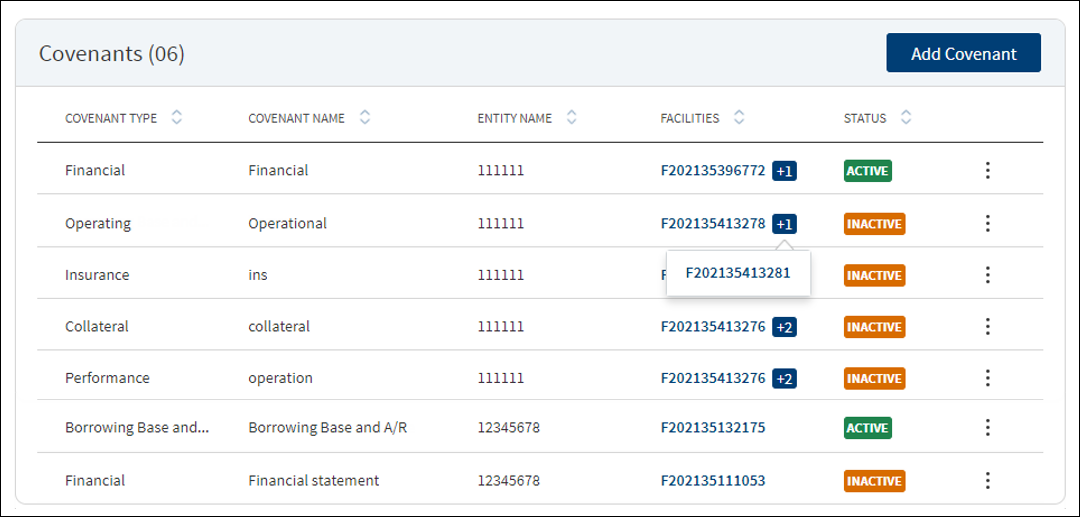
The application displays the summary of covenants for New Facility and modification Facility or the tracking conditions for a request with the following details: Covenant Type, Covenant Name, Entity Name, Facilities, and Status. All active covenants are required for tracking.
Do any of the following:
- Click Add Covenant to add a covenant.
- Use the context menu as required:
- Click Edit to modify the details.
- Click Delete to remove the record. The covenants with Active status cannot be deleted. In the confirmation pop-up that appears, click Yes. The record is removed
- Click the row to view the details.
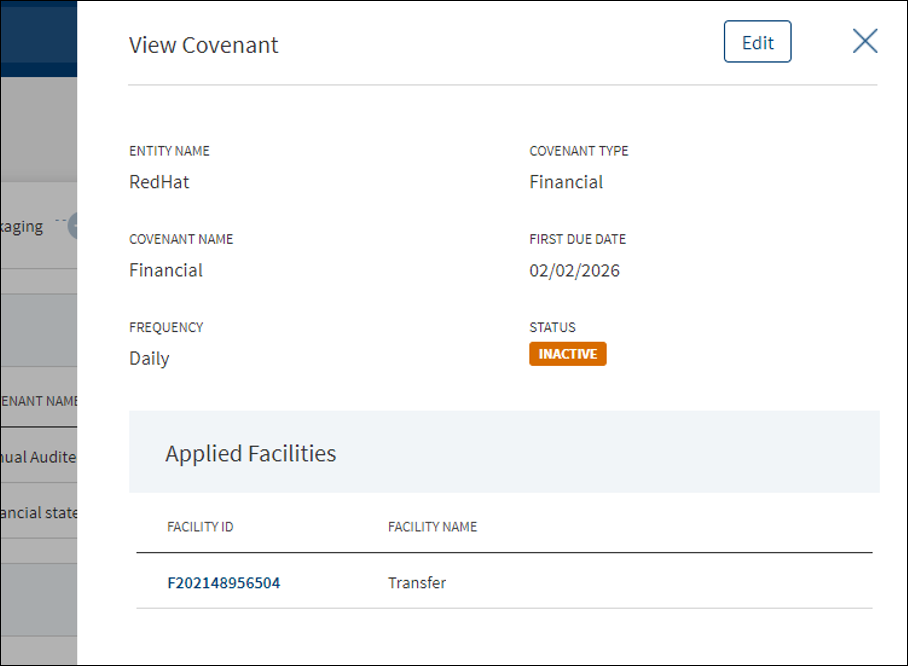
- Click Edit to modify the details or click X to close the form.
- Click the Facility ID to navigate to the Facility overview screen.
In Add and Edit section only the New facilities are listed. If the request has only modification as purpose, the Add Covenant button is not applicable.
- The application displays the list of covenants already added for the parties with the following details: Covenant Name, Covenant Type, and Entity Name. Use the search bar to search for a specific covenant. Do any one of the following:
- Existing covenant: Add any existing covenant from the list.
- The application pre-populates the existing covenant details and displays the list of facilities to which the covenant can be applied.
- Select the required Facility from the list. The selection can be one, many, or all items.
- Click Add Covenant. The covenant is added to the Covenants list.
- New covenant: Click Add New Covenant.
- Existing covenant: Add any existing covenant from the list.
Add New Covenant Flow
- Select the Entity Name from the list. The covenant will be associated with the selected entity and available in the entity overview screen.
- Select the Covenant Type from the list - Financial, Performance, Collateral, Borrowing base and more. For Performance covenant, enter the Operator and Requirement details.
- Select the Covenant Name associated with the Covenant Type from the list.
- Select the Frequency from the list - Daily, weekly, monthly and more.
- Enter the First Due Date in MM/DD/YYYY format. The application checks that the First Due Date is not less than the current date.
- Select the Status from the list - Active or Inactive. By default, Inactive is selected.
- The application displays the list of facilities to which the covenant can be applied. Select the required Facility from the list. The selection can be one, many, or all items. Covenant Type with Covenant Name combination for a Facility is unique. A user cannot add more than one same combination for a Facility.
- Click Add Covenant. The application displays a confirmation message that the covenant is added successfully and adds the record to the Covenants list.
- Make the changes as required.
- The following details can be edited: Frequency, First Due Date, Status, and the Facility that is mapped to the covenant.
- The application checks that the First Due Date is not less than the current date.
- If the Covenant Type is Performance, two fields, Operator and Requirement are displayed, and these two fields can be edited.
- Click Update Covenant to save the details.
- The application displays a confirmation message that the covenant is updated successfully.
Click Cancel to discard the changes. On the confirmation pop-up that appears, click Yes. The changes are not saved.
Policy Exceptions
Policy Exception section provides an overview of all policy exceptions involved with the request.
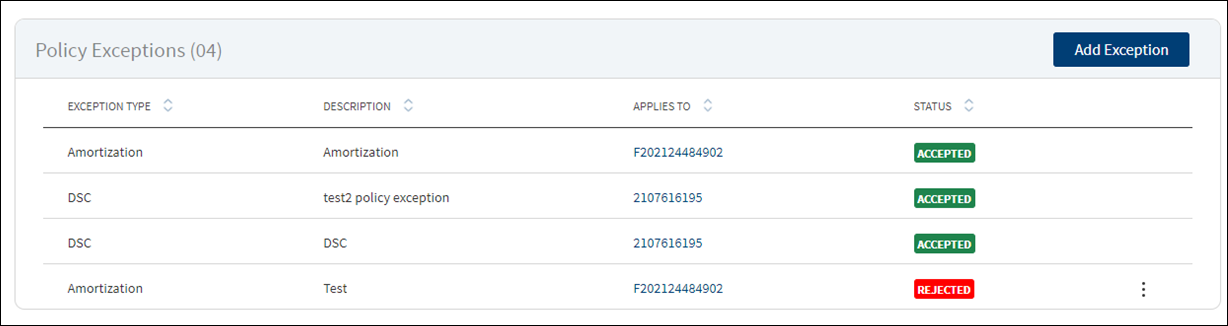
The application displays the list of policy exceptions for both Facility and modification Facility noted for the request with the following details: Exception Type, Description, Applies to which Entity/Facility/Collateral, and status (accepted, rejected, and waived). Otherwise, the application displays an appropriate message if the policy exception list is empty.
Policy Exception linked to all the modification facilities are prepopulated in the summary if the purpose is selected as modification.
Do any of the following:
- Click the row to view the details.
- Click Add Exception to add an exception to the request.
- Use the context menu to edit the exception details. Only the exception with Rejected status can be modified.
- Click the row to view the details.
- Click Edit to modify the details. Only the exception with Rejected status can be modified.
- Click X to close the form.
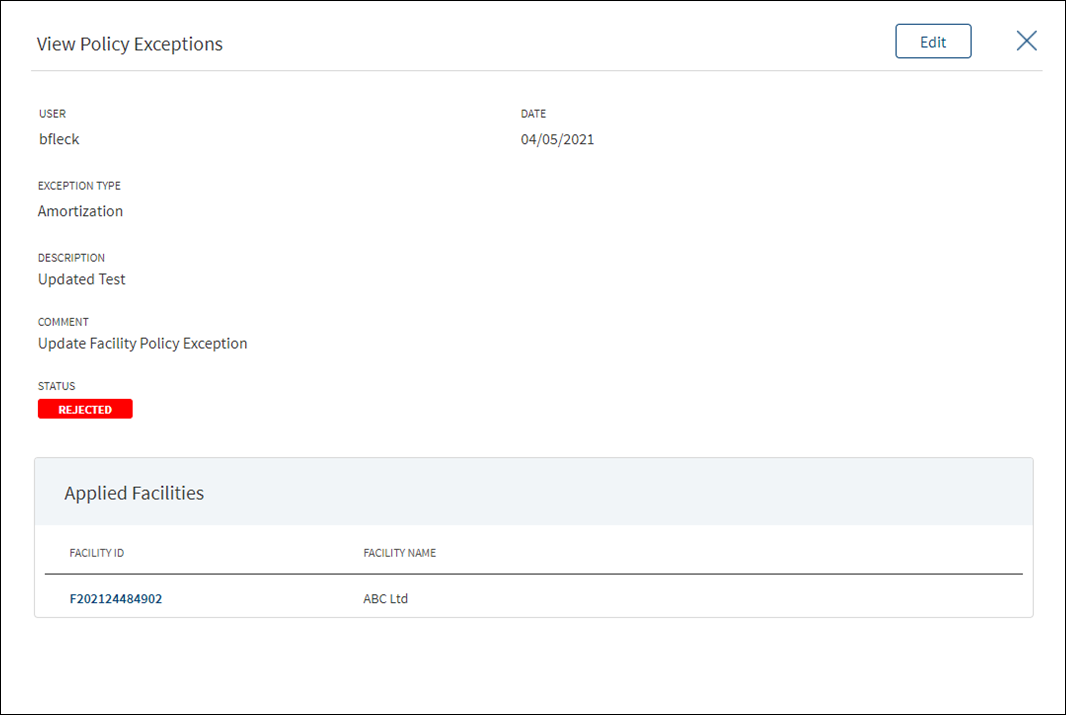
Use the feature to add an exception to the request. Until otherwise stated, information in all the fields is mandatory.In this screen New and Modification facilities are listed if both the Purpose options are selected initially, else only one of the Facility displays as per the purpose selected.
- Click Add Exception. The application displays the logged-in user name and the current date on top of the form.
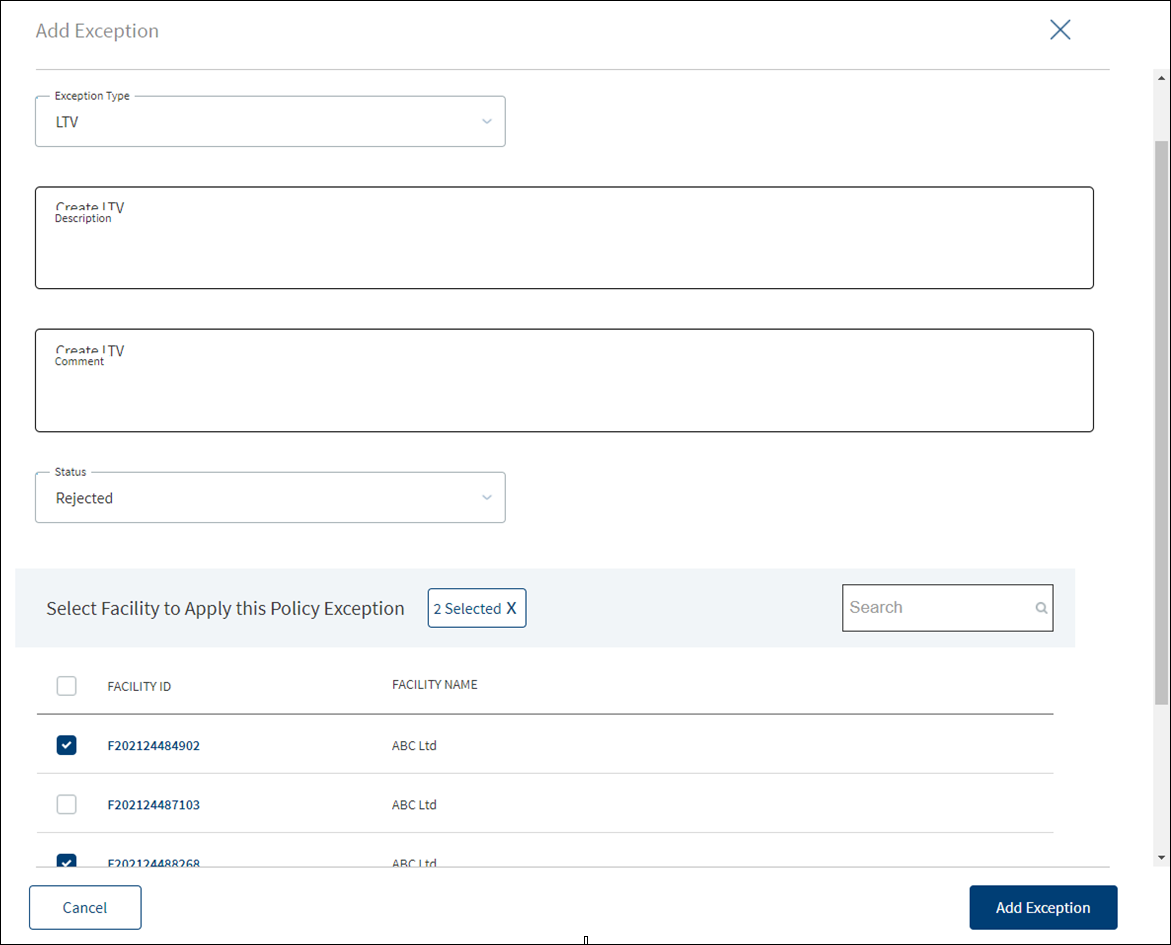
- Select the Exception Type from the list. The following items are listed: Amortization, Appraisal, Collateral, DSC, Environmental, Equity, Exposure, Guarantor, Industry, Lien, Term, LTC, LTV, Occupancy, Purpose, and Credit History.
- Enter the Description.
- Select the Status from the list. The options are Accepted, Rejected, and Waived.
- Enter Comments if required. This information is optional. When a lengthy comment or description is entered which does not fit the field, then the content moves to the next line of the field. The field accepts up to 500 characters.
- The application displays the list of entities, facilities, or collateral depending on the selected Exception Type. If the list has only one value, that record is selected by default. The exception can be applied to one, many, or all the records of either Entity/Facility/Collateral.
- Click Add Exception.
- The application displays a message that the exception has been added successfully and the newly added exception is added to the exceptions list.
Click Cancel to cancel the action anytime. The application displays a confirmation screen. Click Yes to discard the changes. The changes are not saved.
Use the feature to modify the exception item details from the policy exception list. Only the exception item with Rejected status can be modified.
- On the context menu, click Edit to edit the exception.This is applicable only for the exceptions with Rejected status.
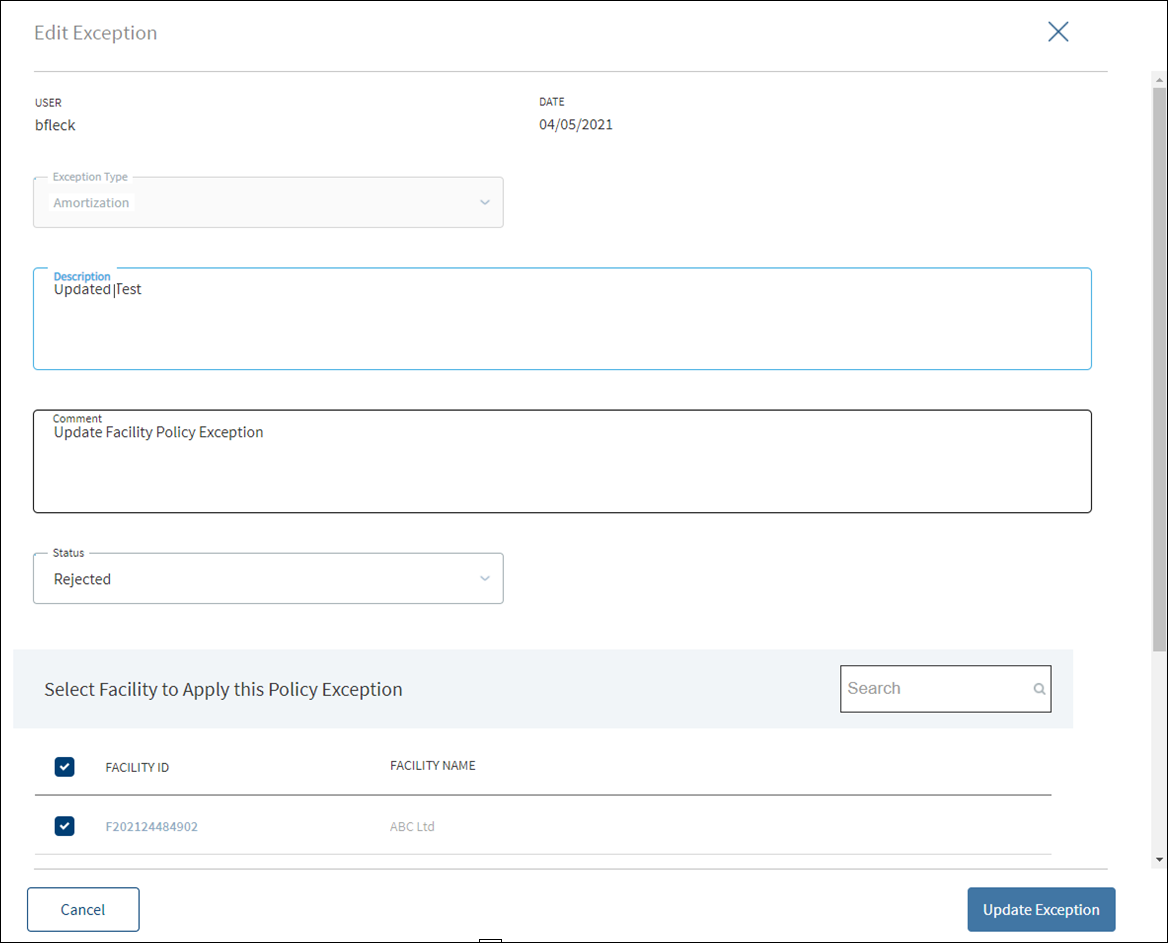
- Modify the following details as required:
- Description
- Select the Status from the list
- Comments
- Click Update Exception.
- The application displays a message that the exception has been updated successfully and adds the exception to the Policy Exceptions list.
Click Cancel to cancel the action anytime. The application displays a confirmation screen. Click Yes to discard the changes. The changes are not saved.
Compliance
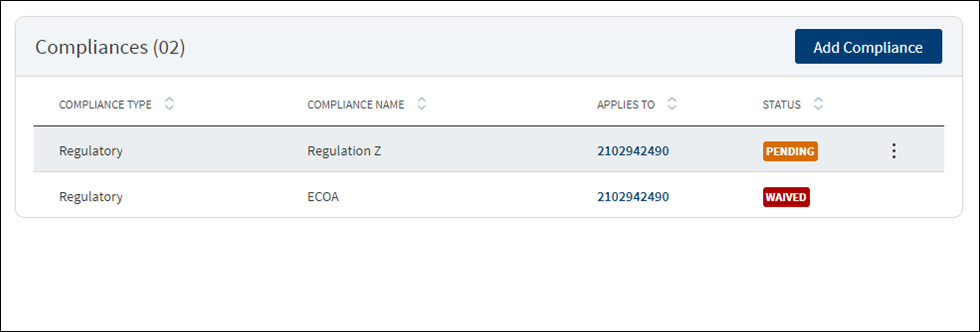
The compliance can be third-party integration or manually handled. The application displays the current listing of all compliance items (required at this point of processing) for review. This list indicates all relevant regulatory and internal compliance required. This section provides an automated overview of all compliance line items involved with the request up to the current processing stage. A user Should be able to add Compliance to both new and modification Facility in request overview Compliance section and can add a compliance item and view the compliance result. The following details are displayed: Compliance Type, Compliance Name, Applies to which party or Facility depending on the selected compliance type and name, and status.
In this screen both New and Modification facilities are listed if both the Purpose options are selected initially, else only one of the Facility displays as per the purpose selected
Do any of the following:
- Click Add Compliance to add a compliance item.
- On the context menu, click Edit to modify the details. The items with Pending and Failed status only can be edited.
- Click the row to view the details.
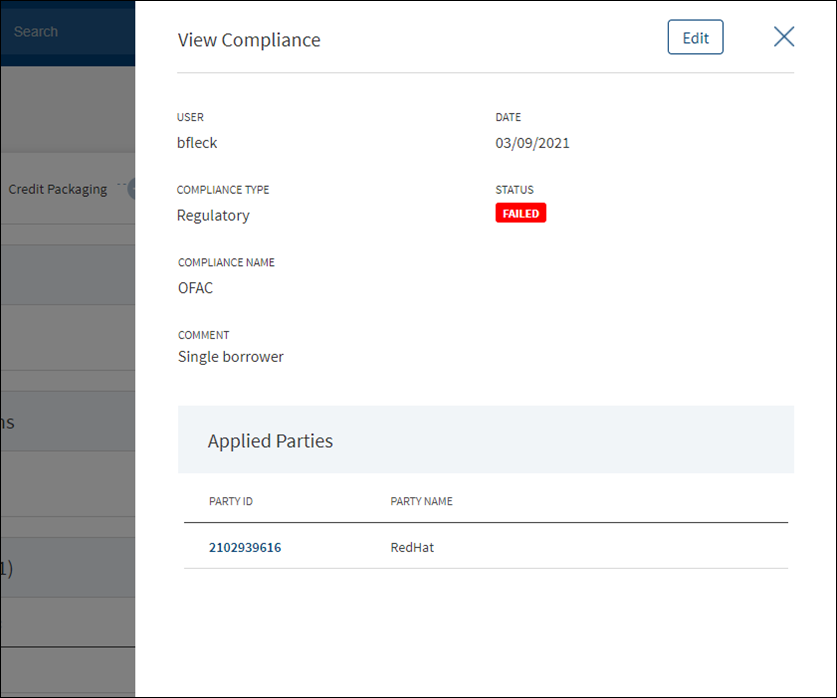
- Click Edit to modify the details. The items with Pending and Failed status only can be edited.
- Click X to close the form.
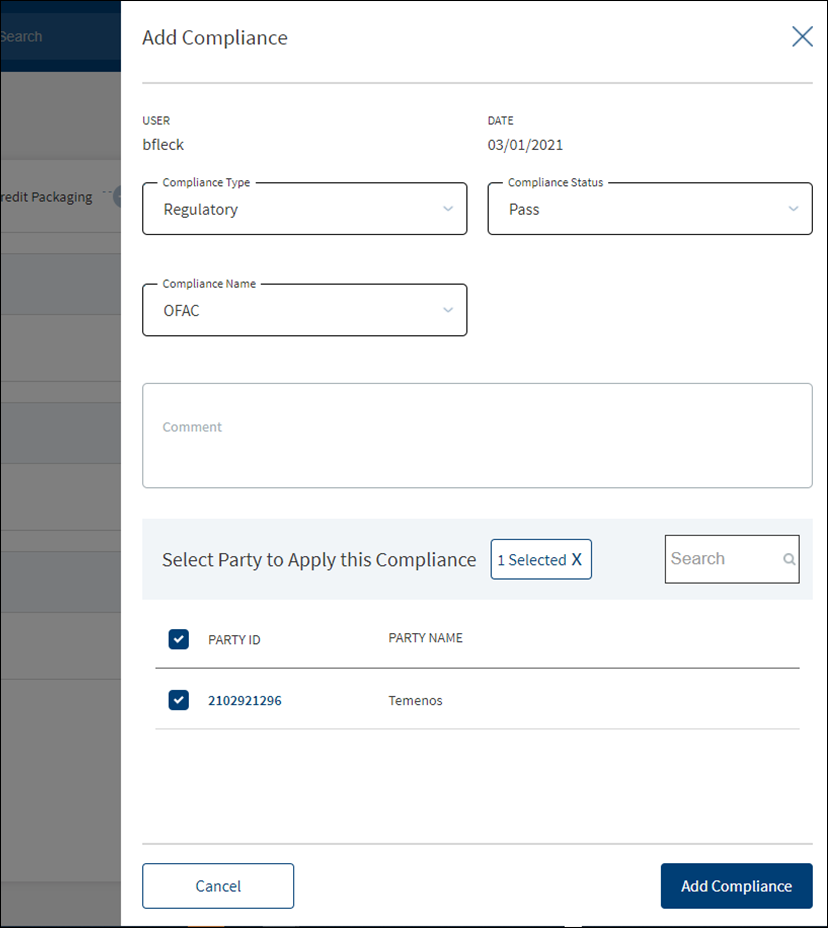
- The application displays the signed-in user name and the current date.
- Select the Compliance Type from the list - Regulatory and Internal.
- Select the status type from the list - Passed, failed, pending, and waived. If a third-party system is used, it is possible to pull the result directly from that system.
- Select the Compliance Name associated with the Compliance Type from the list.
- Add Comments. When a lengthy comment or description is entered which does not fit the field, then the content moves to the next line of the field. The field accepts up to 500 characters.
- The application lists the parties, facilities, or collateral depending on the selected compliance type and compliance name. Refer to the following examples. Select the required item. By default, one item is selected.
- Example: Compliance Type - Regulatory, Compliance Name - ECOA. Entities list is displayed.
- Example: Compliance Type - Internal, Compliance Name - Underwriting Guidelines. Facilities list is displayed.
- Example: Compliance Type - Internal, Compliance Name - Appraisal. Collateral list is displayed.
Compliance cannot be added/applied more than once to a Entity/Facility/Collateral. The Entity/Facility/Collateral to which the Compliance Name and Compliance Type combination is already applied is disabled and not available for the user to select.
- Click Add Compliance. The application displays a message that the compliance item has been added successfully and the compliance is added to the Compliance list.
The items with Pending and Failed status only can be edited.
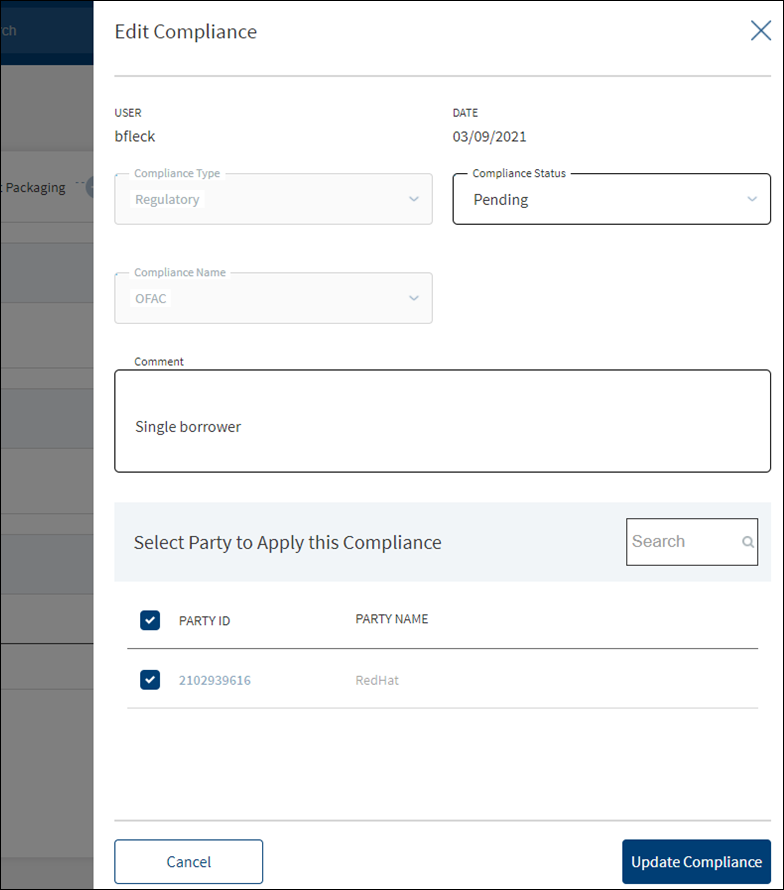
- Make the changes as required.
- The following details can be edited: Status and Comments section.
- Click Update Compliance to save the details.
- The application displays a confirmation message that the compliance is updated successfully.
Click Cancel to discard the changes. On the confirmation pop-up that appears, click Yes. The changes are not saved.
Consents
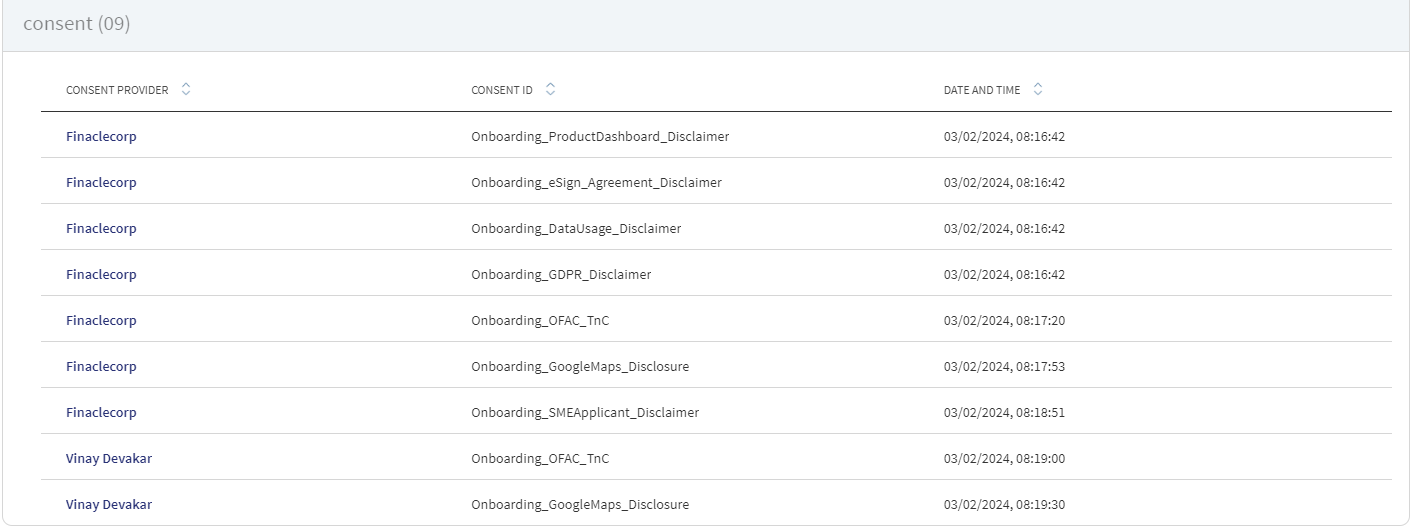
This section displays the details updated in Origination.
Integration
The section explains the external service details.
External Services
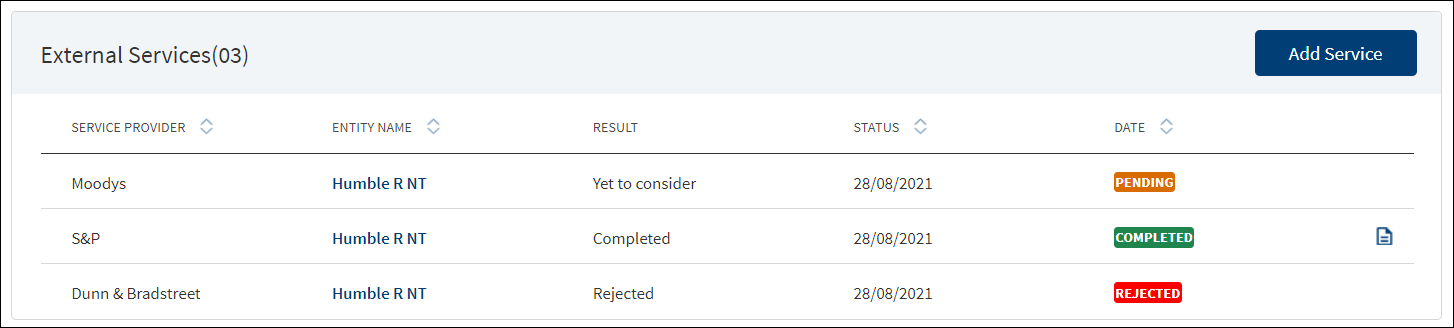
Capability to add external services (third-party integrations) and storing their result in the Origination Processing MS against each entity and the provision to upload documents.
The application displays the list of external service providers associated with an entity for various account types with the following details: Service Provider name, Entity Name, Account Type, Date report received, Status, and Report to download.
Do any of the following:
- Click Add Service to add a service provider.
- Click the row to view the details.
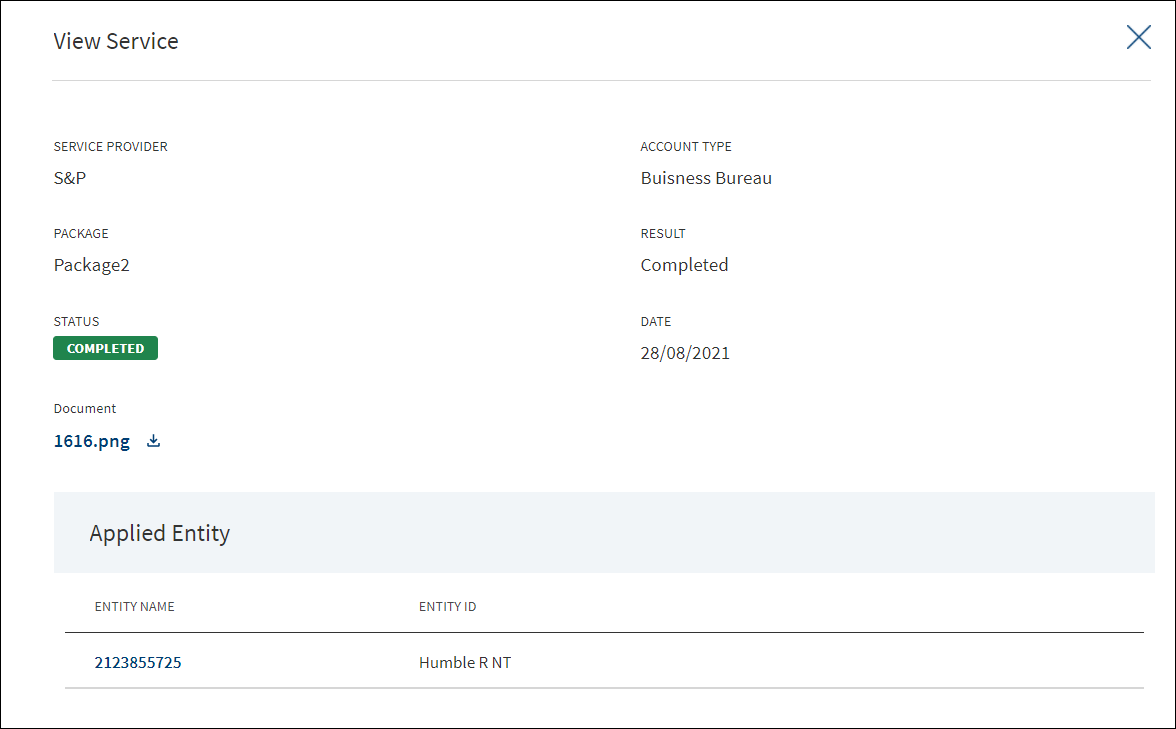
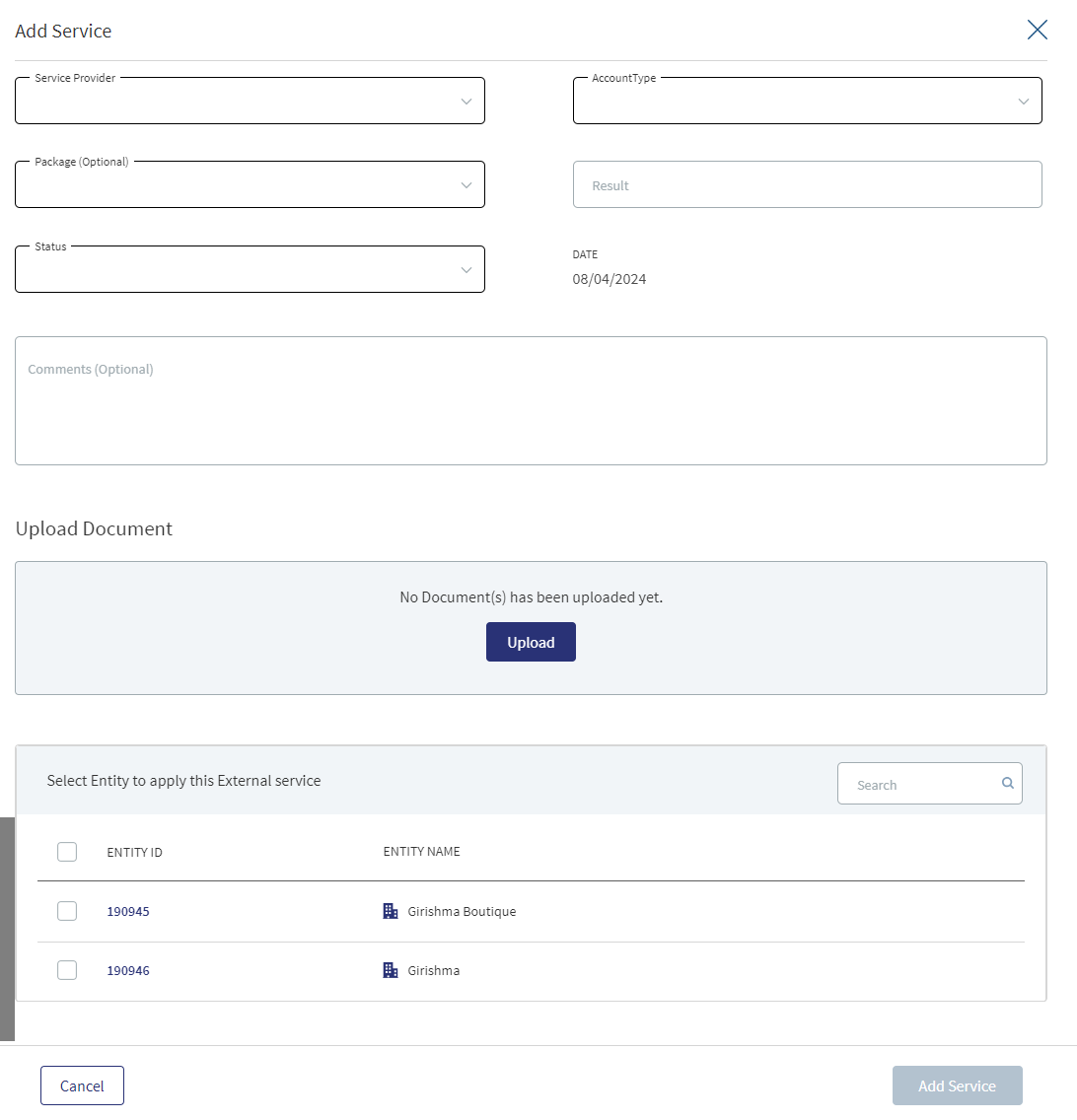
Until otherwise stated, all fields are mandatory.
- Select the Service Provider from the list.
- Select the Account Type from the list.
- Select the Package from the list. It is an optional field.
- Enter the Result.
- Select the Status from the list. The options are: Pending, Completed, Rejected, or Failed.
- If required, click Upload to upload document(s) in support of the service. Select the file to upload. The file name can contain alphanumeric characters and cannot contain spaces. The document types can be PDF, TXT, JPG, PNG, and JPEG. The maximum size allowed per document is 25 MB.
- In the Select Entity to Apply section, select the required entities. Filter the entities by Date as required.
- Click Add Service. The application displays a confirmation message that the service is added successfully.
Customer Actions

A User can raise Customer Actions (Manual) at the Product level and not at the Drawing level. Automatic or system generated customer actions are generated at the Drawing level. Funding related customer actions are at the Drawing level and not at the Product level (in case the Product has drawings).Funding related customer actions are generated depending on the number of drawings the Product has. Each drawing has a separate customer action.
- Additional Information for repayment related customer actions display at the Drawing level and not at the Product level(in case the Product has drawings).
- Additional Information for repayment related customer actions is generated depending on the number of drawings for the Product.
- If the Product does not have drawings , then the funding related customer action is triggered at the Product Level.
The Applies To displays the Drawing ID, in the Funding customer action for Drawings.
The customer actions display in the Entity Overview/ Request overview/ Product Overview / Drawing Overview.
Please refer to the link for Detailed information regarding Customer Actions.
APIs
For the complete list of APIs shipped as part of this feature, see Experience APIs documentation.
In this topic